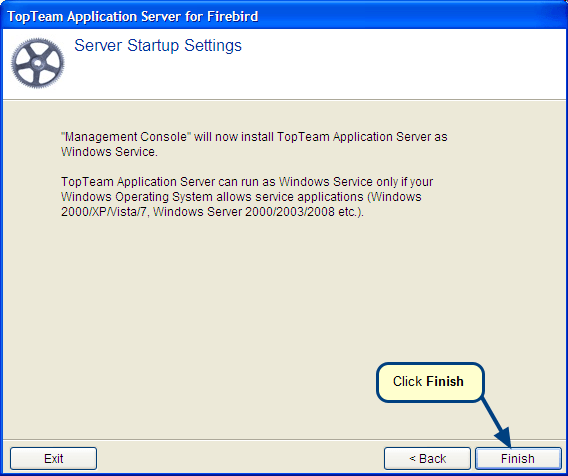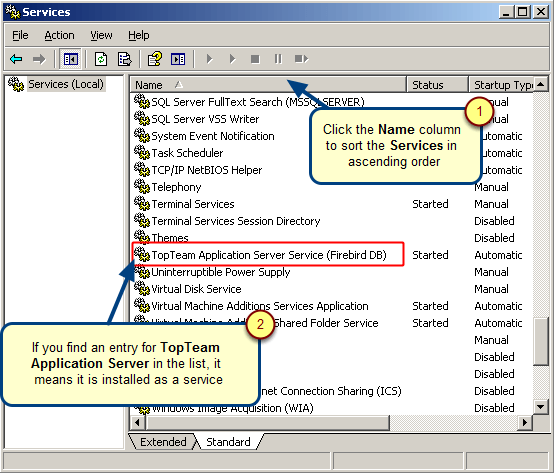Overview
TopTeam supports connection to TopTeam Application Server via HTTP and HTTPS. This ensures stateless and secure communication (in case of HTTPS) between TopTeam client applications such as TopTeam Desktop App and TopTeam Application Server.
To support HTTP/HTTPS connectivity, a Windows Administrator needs to configure topteamhttp.dll on Internet Information Server (IIS) Manager.
This article describes how to configure topteamhttp.dll on IIS 8.0 to support HTTP/HTTPS access to TopTeam Application Server.
Who should read this?
- TopTeam Administrators
- System Administrators
Prerequisites
You must have Windows Administrator or required permissions to manage IIS on the computer on which IIS is installed.
TopTeam Application Server is installed, configured, and running. Refer to the article Installing TopTeam Application Server.
Internet Information Services (IIS 8.0) must be installed.
Network access must be available from the computer on which IIS is installed to the computer on which TopTeam Application Server is installed (in case, if they are installed on different computers).
If IIS is installed on a computer on which TopTeam Application Server or TopTeam Web is NOT installed, copy topteamhttp.dll from the application server’s installation to configure IIS on that computer.
If IIS is installed on the same computer on which TopTeam Application Server or TopTeam Web is installed, you can directly configure IIS on the computer.
Step 1. Open IIS Manager
Install IIS if you do not find Internet Information Services (IIS) Manager on your computer.
Step 2. Open Handler Mappings
Step 3. Grant Execute Permission to ISAPI-dll Resource
Step 4. Edit Feature Permissions
Step 5. Select the checkbox for Execute
Step 6. ISAPI-dll feature has been enabled. Also, CGI-exe has been enabled
Step 7. Grant Execute Permission to TopTeam Application Server – ISAPI edition
This will open the ISAPI and CGI Restrictions page.
Step 7.1. Locate TopTeam Application Server dll
Step 7.2. Locate and open the “topteamhttp.dll” file
Step 7.3. Check Allow extension path to execute
Step 7.4. Execute permission has been granted to TopTeam Application Server (topteamhttp.dll)
Step 8. Create Application Pool for “topteamhttp.dll”
You can also right-click on the Name column and select Add Application Pool.
Step 8.1. Enter Application Pool name
Step 8.2. Application Pool has been created
Step 8.3. Configure Advanced Settings for “TopTeam HTTP Dll” Application Pool
Step 8.4. Configure Advanced Settings as shown in the following image:
Step 9. Add extension “.dll” in Requesting Filter of “topteamhttp”
Step 9.1. Enter the .dll extension
Step 10. Convert to Application
Step 10.1. The Add Application window opens. Select the Application Pool
Step 10.2. The topteamhttp folder has been converted to application
Step 10.2.1. Open the Authentication settings for the topteamhttp folder
Step 10.2.2. Edit Anonymous Authentication
Step 10.2.3. Change Anonymous user identity to Application pool identity
Step 11. Verify if “topteamhttp” is ready
The following message appears
Step 12. Run TopTeam Desktop App and connect to TopTeam Application Server via HTTP/HTTPS
Refer to the article Creating a Connection Profile for accessing TopTeam Application Server using Web (HTTP).
See Also
How to configure IIS 7.0 for accessing TopTeam Application Server via HTTP/HTTPS
How to verify whether TopTeam HTTP DLL has been installed properly
Creating a Connection Profile for accessing TopTeam Application Server using Web (HTTP)
Revised: June 8th, 2021