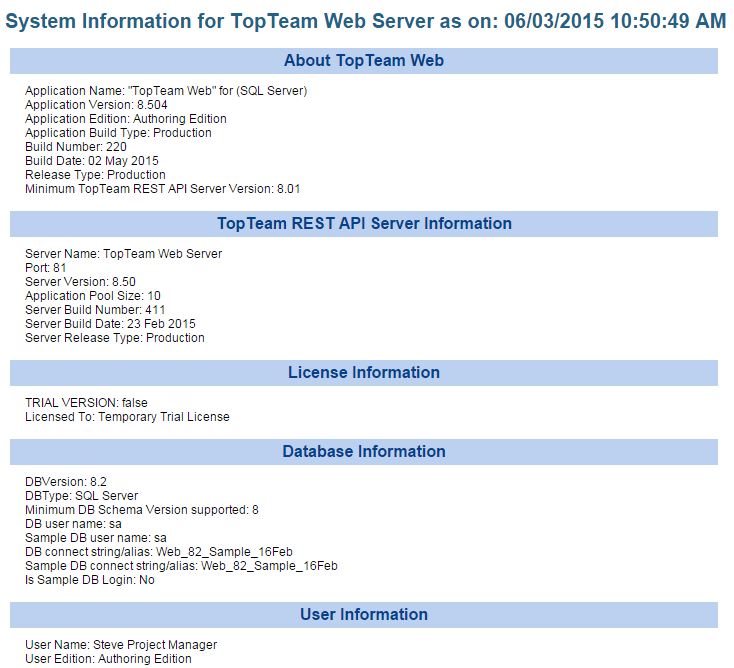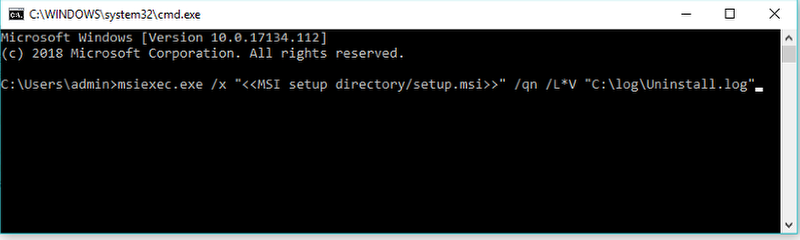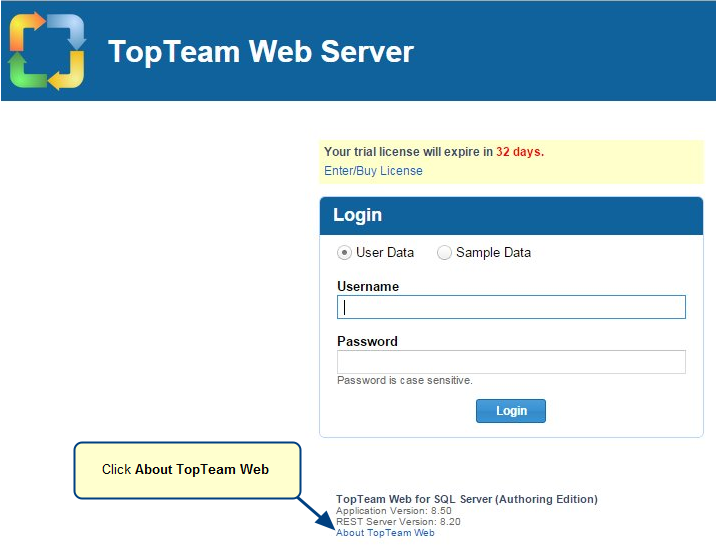Overview
This article describes the procedure on how to create a Connection Profile in TopTeam Desktop App.
Who should read this?
- TopTeam Users
Prerequisites
- TopTeam Application Server must be installed and running.
- Or, your TopTeam Cloud instance must have been created and ready.
Step 1. Start TopTeam Desktop App from the TopTeam icon (if you have used the TopTeam installer)
Or, start TopTeam Desktop App from the executable file (if you have unzipped a TopTeam zip archive)
Step 2. Create a new Connection Profile
Step 3. Enter a name for the Profile
Step 4. Specify Connection Settings
1. Specify IP address or Application Server Hostname of the computer on which TopTeam Application Server is installed.
2. Specify Port number on which TopTeam Application Server is listening (default is 7100).
3. Click Apply.
NOTE: Server Name, Port and Compression settings should be the same as defined in the Startup Settings and Server Settings tabs respectively of TopTeam Application Server. Refer to the images below.
a. TopTeam Application Server “Startup Settings” tab
b. TopTeam Application Server “Server Settings” tab
Verify the created Connection Profile
See Also
Revised: January 9th, 2017