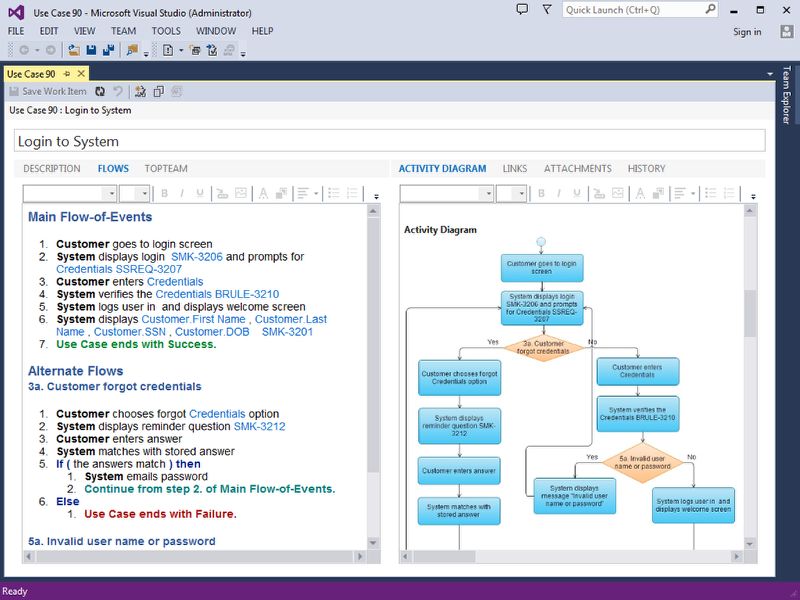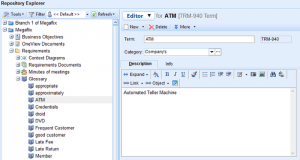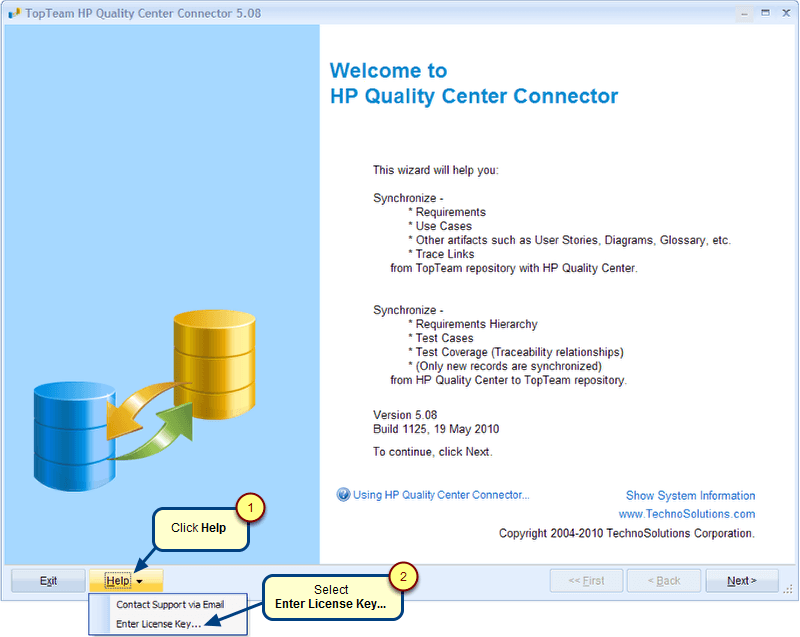Overview
This article describes the procedure for enabling HPQC Client for API.
Who should read this?
- TopTeam Users
Prerequisites
You must be registered on HP ALM Client. This can be done by clicking “HP ALM Client Registration” available on Application Lifecycle Management – Tools page.
Step 1. On the HP Application Lifecycle Management main page, click Tools
Step 2. Click HP ALM Connectivity
Step 3. Click Download HP ALM Connectivity
Step 4. Click Run to run the file
Step 5. Try to connect to HP Quality Center using TopTeam HPQC Connector
NOTE: If you are unable to connect, repeat the same procedure after removing the existing OTAClient.dll file.
Step 5.1. Remove the existing OTAClient.dll file
NOTE:
For Windows 7, path to the file is C:\Program Files(x86)\Common Files\Mercury Interactive\TDAPIClient.
For Windows XP, path to the file is C:\Program Files\Common Files\Mercury Interactive\TDAPIClient.
Step 5.2. Download and run the HP ALM Connectivity file again
Step 5.3. Ensure that the OTAClient.dll file has been added
Revised: June 11th, 2018