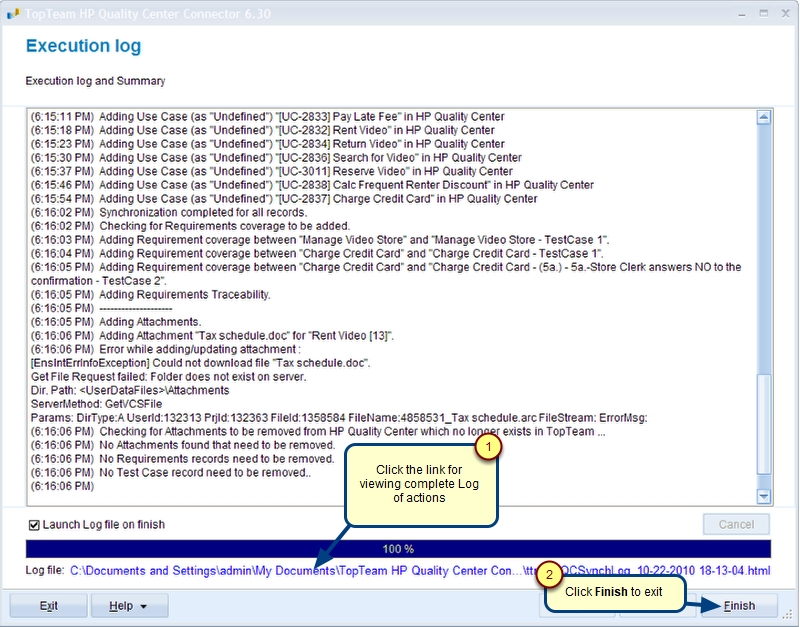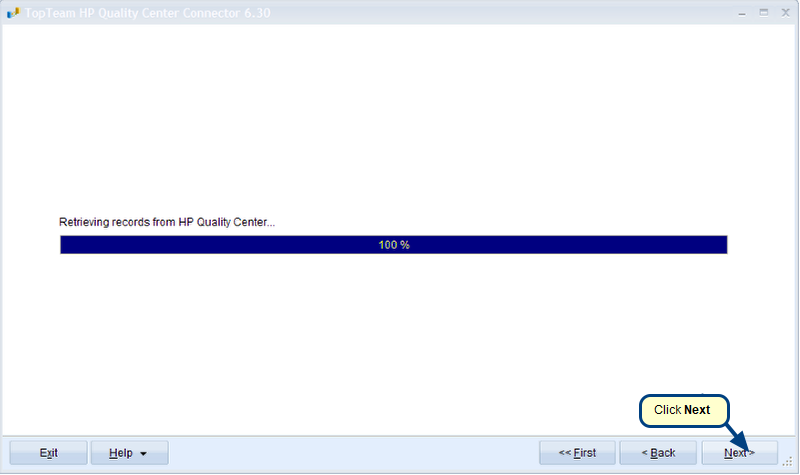Overview
This article describes the steps in the procedure to import data such as Requirements and Traceability Relationships from RequisitePro into TopTeam Repository using the RequisitePro Importer wizard.
Who should read this?
- TopTeam Users
Prerequisites
- You must be a team member in the Project in which you want to import the data from RequisitePro into TopTeam.
- You must have sufficient privileges to create Requirements and Traceability Relationships to import them from RequisitePro into TopTeam.
Step 1. Start the RequisitePro Importer wizard
Step 2. Select a RequisitePro Project from the drop-down menu options
Select a RequisitePro Project from which you wish to import the requirements into TopTeam.
Step 3. Enter Username and Password
Step 4. Specify the data that you want to import – Requirements and/or Traceability Relationships
Step 5. Select the RequisitePro Documents that you want to import and the destination TopTeam Requirements Documents that you want to import the data into
Select the existing Requirements Documents in TopTeam or create a new document to import the data into.
NOTE: You can also choose to create a new Requirements Document in TopTeam to import the data into. The system will then create a new Requirements Document of the same name corresponding to its Source RequisitePro Document.
Step 6. Select RequisitePro Requirement Types to map with corresponding TopTeam Record Types
Step 7. Map RequisitePro Attributes to TopTeam Fields
Step 8. Verify the actions to be executed during synchronization
NOTE: Click the Back button if you wish to modify any action.
Step 9. Click Finish to close the wizard
The data is successfully imported into TopTeam
Revised: August 13th, 2015