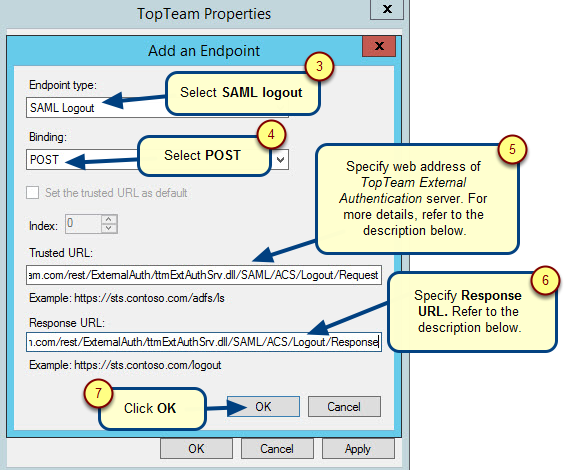TopTeam Web Server supports Integrated Windows Authentication, aka Single Sign-on (SSO), along with TopTeam Native Authentication. This feature will allow you to log into TopTeam Web using your authenticated Windows User Account, without being prompted for login credentials.
You will need to perform the following three steps to enable SSO on TopTeam Web:
Step 1. Import / sync users from LDAP server into TopTeam for SSO authentication
Follow the steps as mentioned in the article How to import users from LDAP server into TopTeam to import / sync users from LDAP into TopTeam using LDAP User Accounts Synchronization Wizard. You need to run this wizard individually for internal and external users.
NOTE:
If you had previously imported user accounts from LDAP into TopTeam using “User Login Name” format, login name will change according to “User Principal Name” format. Ensure that you have informed your users about the new username if they choose to log into TopTeam Web using “TopTeam Authentication” login method.
Step 2. Enable Integrated Windows Authentication in TopTeam Web using Management Console
You will need access to your server computer in order to perform this step.
Step 3. Configure Internet Information Services (IIS) to support Windows Authentication
You will need access to your server computer in order to perform this step.
Follow the steps as mentioned in the article Configuring Integrated Windows Authentication (SSO) on TopTeam Web for steps 1 and 2.
Step 4. Configure web browser (Internet Explorer) to authenticate using Windows User Account
Follow the steps as mentioned in the article Configuring web browser for using Integrated Windows Authentication on TopTeam Web to configure web browser.
See Also
Revised: March 4th, 2016