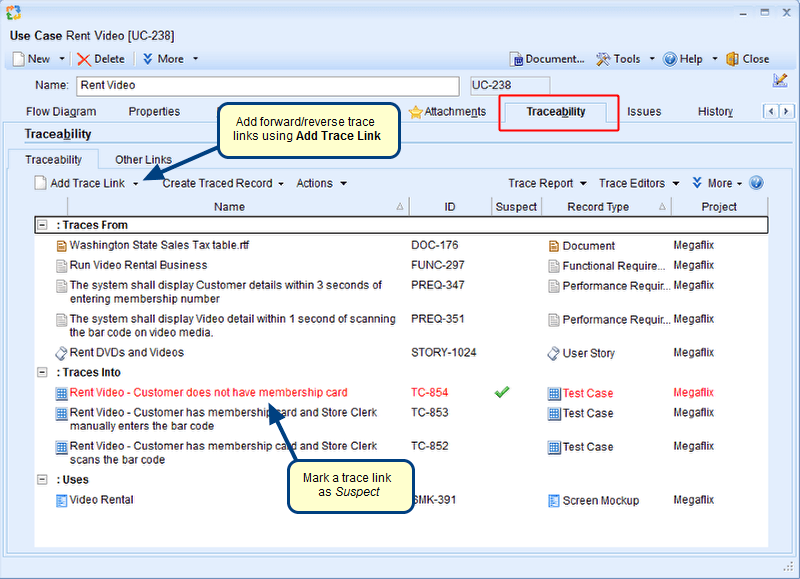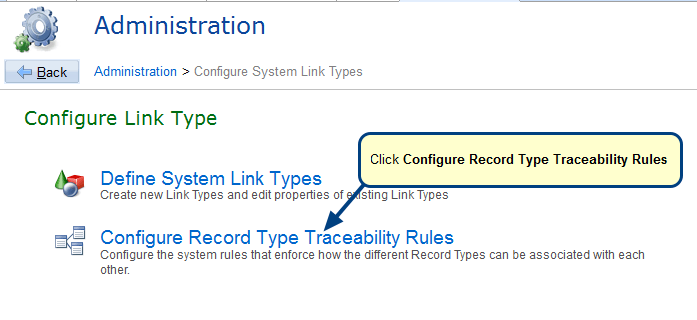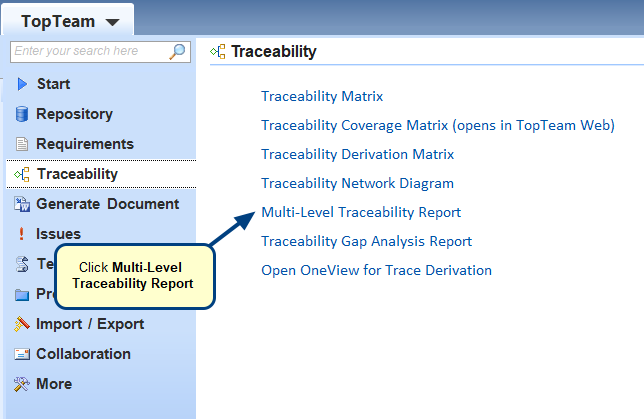Overview
In TopTeam repository, you can define custom Traceability Rules that specify which Record Types “Traces Into” other Record Types. This functionality allows you to create Custom Traceability Schema/Rules that meet the specific needs of your project or organization.
Once the rules are defined, a TopTeam user can only create Trace Links which are compliant with these rules.
This article describes the procedure for configuring Traceability Schema/Rules for Record Types.
Who should read this?
- TopTeam Administrators
Prerequisites
- You must login as a user with System Administrator permissions.
An example of a Traceability Schema
You can create a similar custom schema for your organization.
Step 1. Navigate to the Administration screen and click Configure System Record Types
Step 2. Click Configure Record Type Traceability Rules
Step 3. Select a Record Type in the editor
Step 4. Defining Traceability Rules
Step 5. E.g. Add Forward Traceability Rule for a Record Type
Step 6. New Trace Linking Rules appear in the editor
Step 7. Deleting Traceability Rules
When a Linking Rule is selected for deletion, a confirmation screen will display. Click Yes to confirm the deletion.
Revised: May 3rd, 2018