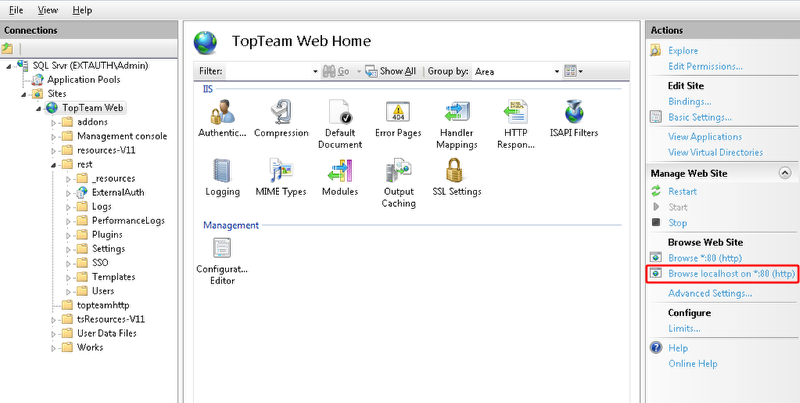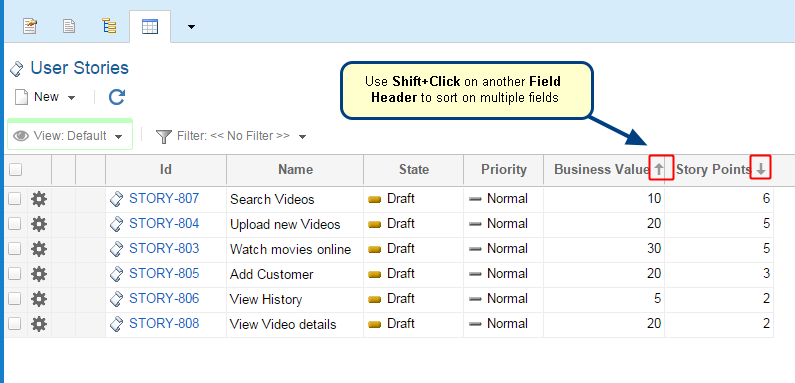Overview
You can enable editing of Rich Text fields in TopTeam Web by converting Rich Text fields to HTML. When you convert a Rich Text field to the HTML format there won’t be any data loss, however, some text formatting may change due to change in field type.
To enable this conversion, use the Records Type Fields editor of TopTeam Desktop App and convert the fields as per your requirements.
This article describes the procedure to convert a Rich Text field to an HTML field.
Who should read this?
- TopTeam Administrators
- TopTeam Users
Step 1. Navigate to the Administration screen in TopTeam Desktop App
Step 2. Click Configure System Record Types
Step 3. Click Customize Record Type Fields
Step 4. The Record Type Fields editor opens, select a Record Type
Step 5. Go to System Fields and select a Rich Text field that you want to convert
Step 6. Click Change Field Type
Step 7. Type "Yes" in the confirmation window and click OK
The Rich Text field is converted to an HTML field
Invoke Startup Wizard to specify format of all Rich Text fields in bulk
NOTE: Invoke Startup Wizard from the TopTeam main menu.
Revised: December 9th, 2015