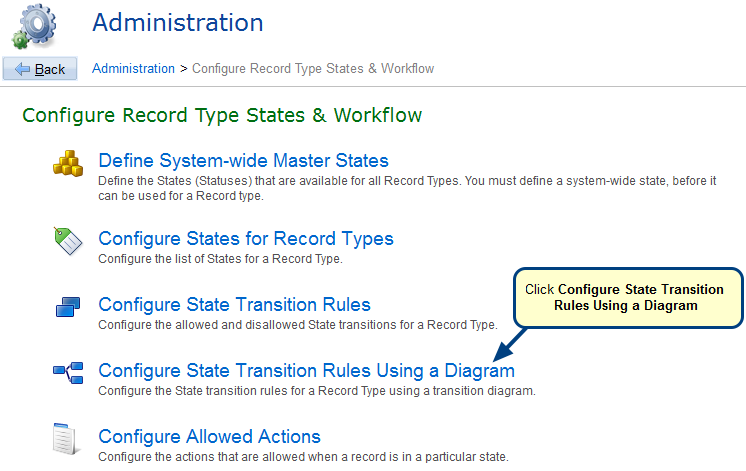Overview
Record Types in TopTeam can be customized to include Fields or Custom Fields, that can be added using Form Layout Designer.
For example, if you want to add Functional Area field to all of your Use Cases, the Form Layout Designer feature allows you to add that field and it will be available in all Use Case records.
In this article, you will learn how to add a new Custom Field to a Record Type form.
NOTE: You can add fields to existing tabs that are enabled as well as Custom Tabs. Certain system defined tabs are disabled and you cannot add custom fields to these tabs.
Who should read this?
- TopTeam Administrators
Step 1. Navigate to the Administration screen
Step 2. Click Configure System Record Types
Step 3. Click Customize Record Type Form Layout
Step 4. Select the Record Type for which you want to design the Form Layout
Step 5. Form Layout Designer opens for the selected Record Type
Step 6. Let’s first add a new Custom tab to the Form
For information on adding a Custom tab, refer to the article Adding a Custom tab to a Form (Screen).
Step 7. Insert Field on the Custom tab
You can also drop the desired Custom Fields or system fields to a System tab that is not disabled.
Refresh Repository Explorer after adding the Custom Field to the Form Layout.
Step 8. Open a Use Case record and go to the Custom I tab
Related Articles
Revised: April 27th, 2020