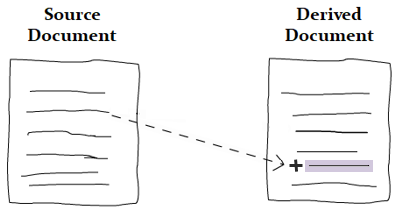Overview
In OneView Review Documents, you can now include Revision History of user created Baselines. This can be done by adding a bookmark in a review template.
This article describes the procedure to include Revision History table in a Word document i.e.a review template.
Who should read this?
- TopTeam Administrators
- TopTeam Users
Step 1. Open a OneView Review Document template to customize it
For more information, refer to the article How to add or customize a template for generating OneView Review Documents.
Step 2. The template opens in Microsoft Word
Step 3. Insert a bookmark
Ensure that you are naming the bookmark as ttm_revision_history.
Click Save.
Step 4. Go back to Customize Template Wizard… in TopTeam to upload the template into the repository
The template will get uploaded into the repository, click Finish.
When a OneView Review Document is sent for review, the reviewers will see Revision History in the review document as shown below:
NOTE: The customized template must be selected while sending OneView Review Document for approval.
See Also
Revised: December 7th, 2016