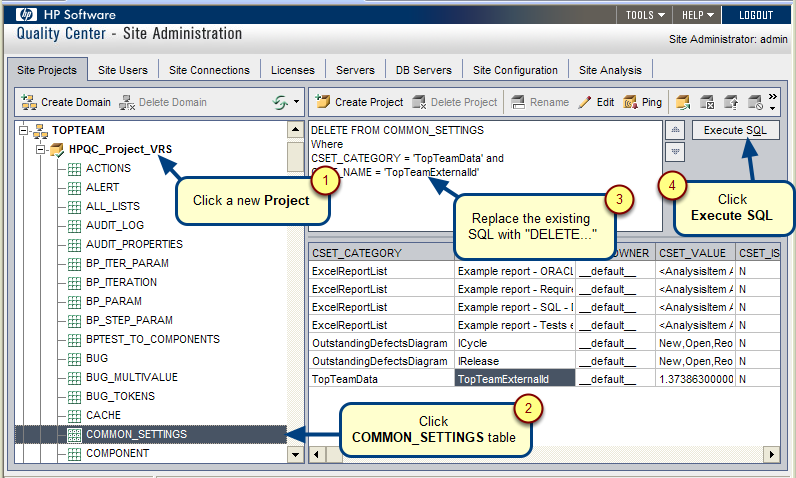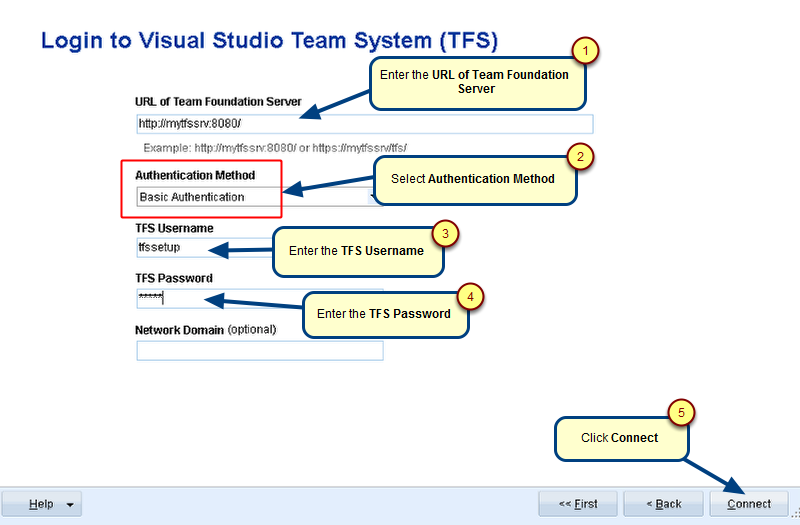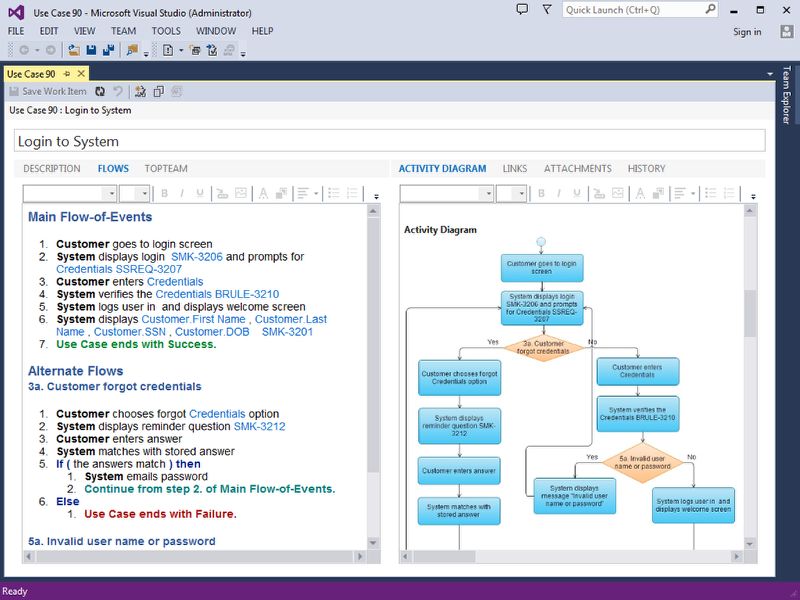Overview
This article describes the procedure for creating a Parameter file for running TopTeam HP Quality Center (HPQC) Connector in an unattended mode.
Prerequisites
1. A Synchronization Scheme is defined either between the HPQC Project that you want to synchronize and all TopTeam Projects or between the HPQC Project and the TopTeam Project that you want to synchronize.
2. A Synchronization Profile is defined either for all TopTeam Projects or the TopTeam Project that you want to synchronize.
Who can create a Synchronization Parameter file?
A user should have TopTeam Project Admin or System Administrator permissions for defining Synchronization Profiles.
Step 1. Run TopTeam HPQC Connector
Refer to the article Getting started with TopTeam HP Quality Center Connector.
Step 2. Choose Advanced Options
Step 3. Choose the option for creating Parameter file
Step 4. Specify HP Quality Center Project that should be synchronized
Step 5. Select TopTeam Project that should be synchronized
If you want to synchronize multiple projects, create as many Synchronization Parameter files and execute using a Windows batch (.bat) file.
Step 6. Specify Synchronization direction
If you want to synchronize in both directions, you will need to create two Parameter files.
Step 7. Select a Synchronization Profile
Step 8. Specify Email Settings
Step 9. Summary
Step 10. Save Parameter file
Step 11. Using Synchronization Parameter File
You can run HPQC Connector in an unattended mode using a Synchronization Parameter File in the following ways:
1. Schedule an unattended record synchronization using Windows Scheduler.
2. Run TopTeam HPQC Connector in command line with predefined Synchronization Settings.
3. Run TopTeam HPQC Connector with predefined settings by double-clicking the Parameter File.
4. You can queue unattended synchronization of multiple projects by creating a batch file.
For creating a batch (.bat) file, add the Parameter File name with path in “double quotes” and save the batch file.
E.g.
“C:\Parameter Files\Export VRS.ttmqs”
“C:\Parameter Files\Import VRS.ttmqs”
IMPORTANT: HPQC client side installation and TopTeam HPQC Connector should be installed on the computer on which you want to run the Synchronization Parameter File.
Step 12. Proceed to another Task or Exit
Revised: May 3rd, 2018