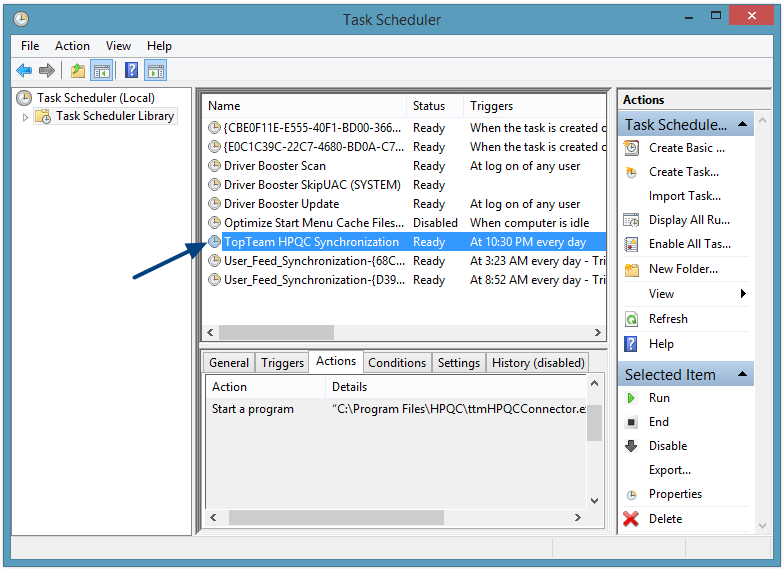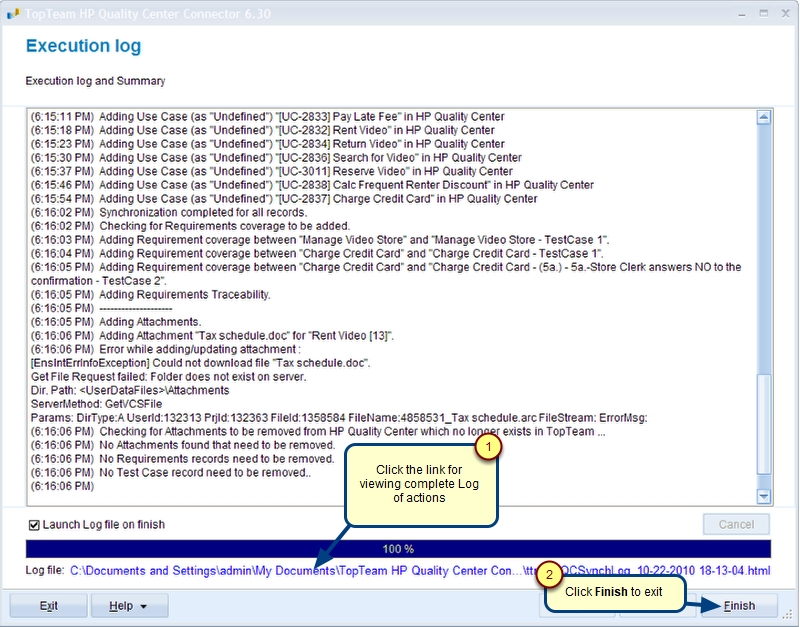Overview
This article describes the procedure for getting started with TopTeam HP Quality Center Connector (HPQC).
You can run TopTeam HPQC Connector using any one of the following options:
- From Windows Apps
- Using shortcut on Windows desktop
- From TopTeam HPQC Connector’s installation folder.
Who should read this?
- TopTeam Users
Option 1 – Go to Apps and Run TopTeam HPQC Connector
Option 2 – Run TopTeam HPQC Connector using shortcut on Windows desktop
1. Go to Windows desktop.
2. Double-click the shortcut for TopTeam HPQC Connector as shown above.
Option 3 – Run TopTeam HPQC Connector from installation folder
Step 1. Welcome page displays
Step 2. Login to TopTeam
If you are connecting for the first time, define a Connection Profile by clicking the Manage button.
1. Choose User Data as Database.
2. Enter TopTeam Username and Password.
3. Click Log on.
Step 3. Login to HP Quality Center Server
Step 4. Choose a Task
Minimum tasks that should be performed to synchronize records between HPQC and TopTeam:
Step 1: Define Synchronization Scheme for HPQC Project
Before you can synchronize records between a HPQC Project and a TopTeam Project, define a Synchronization Scheme between them.
This step needs to be performed at least once. You can modify the synchronization scheme at anytime. You don’t need to perform this step for each synchronization.
For more information, refer to the article Defining a Synchronization Scheme for HP Quality Center Project.
Step 2: Synchronize records between TopTeam and HPQC Project
For more information, refer to the articles Synchronizing records from HP Quality Center to TopTeam repository and Synchronizing records from TopTeam repository to HP Quality Center.
Revised: April 26th, 2018