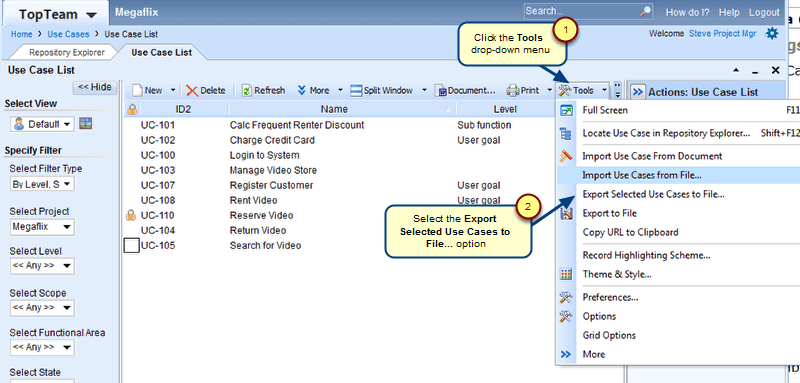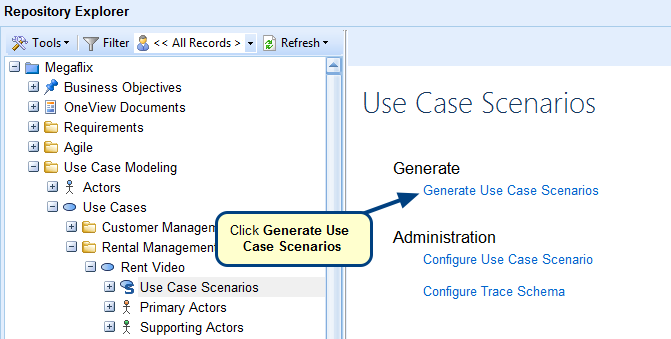Overview
TopTeam allows you to set shortcuts / hotkeys for Use Case Flows Editor. This saves your time in adding use case steps and allows you to work efficiently without breaking the chain of thoughts. You can set desired shortcuts for formatting actions such as making words bold, italics, etc. Perform step related actions such as moving step up/down, deleting steps, etc. Control steps such as adding if..then, else, while, etc. loops.
This article describes how to configure shortcuts / hotkeys for the Use Case Flow editor.
Who should read this?
- TopTeam Users
Step 1. Go to TopTeam main menu and click Preferences
Step 2. The Preferences window opens, select Use Case Flow Editor Shortcuts
The specified shortcuts / hotkeys have been applied to the Use Case Flow editor
Revised: April 27th, 2020