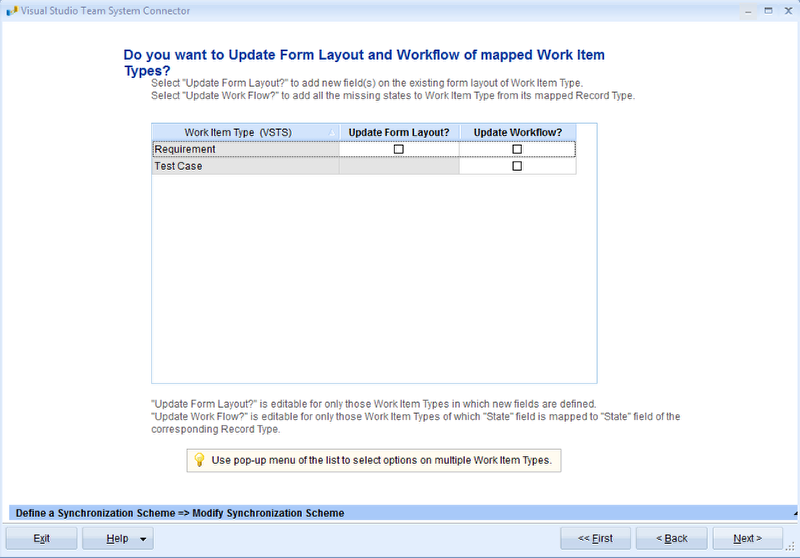Overview
This article describes the procedure for synchronizing the following:
- Requirements
- Use Cases
- Test Cases
- Traceability Associations
- Attachments
from TopTeam repository to HP Quality Center using TopTeam HP Quality Center (HPQC) Connector.
Prerequisites
- Synchronization Scheme can be defined between: All TopTeam Projects and HPQC Projects or the TopTeam Project that you want to synchronize and HPQC Project.
What does Synchronizing Records from TopTeam repository to HP Quality Center Server mean?
Adding, updating, deleting Records from TopTeam repository to HP Quality Center Server is called Synchronizing Records.
Who can synchronize records from TopTeam repository to HP Quality Center?
Users should have permissions for adding records in HP Quality Center Project, and should be a Team Member of the TopTeam Project from which records have to be synchronized.
Step 1. Run TopTeam HPQC Connector
Refer to the article Getting started with TopTeam HP Quality Center Connector.
Step 2. Choose the option for Synchronizing records
Step 3. Select HP Quality Center Domain and Project
Step 4. Select a TopTeam Project
Step 5. Specify Synchronization direction
Step 6. Select Profile (Optional)
Step 7. Specify records of which Record Types you want to synchronize
NOTE: This page will not be visible if you have selected Synchronization Profile.
All the settings in the Profile will be applied.
Step 8. Specify which Traceability link types you want to synchronize
NOTE: This page will not be visible if you have selected Synchronization Profile.
All the settings in the Profile will be applied.
Step 9. Filter the records that you want to synchronize
You can restrict the records that will be synchronized to HP Quality Center by specifying filter conditions.
You can also define new Filters.
NOTE: This page will not be visible if you have selected Synchronization Profile.
All the settings in the Profile will be applied.
Step 10. Filter the Requirements to be synchronized (optional)
Select requirements of the Requirements Documents (of TopTeam) that you want to synchronize with HP Quality Center.
You can further filter records to be synchronized by selecting a filter for each Requirements Document.
You can also define new Filters.
NOTE: This page will not be visible if you have selected Synchronization Profile.
All the settings in the Profile will be applied.
Step 11. Processing to identify which records from TopTeam should be exported
Step 12. Force Update (optional)
Step 13. Select the records to be added or updated in HP Quality Center
This page displays a list of TopTeam records that will be either added or updated in HP Quality Center.
It further allows you to filter the records. You can exclude specific records by unchecking the “Synchronize” option for them.
Step 14. Select Trace links for Test Cases that you want to export as Requirements Coverage
Select the Trace links to Test Cases that you want to export to HP Quality Center.
The Trace links will be exported as Requirements Coverage in HP Quality Center.
NOTE: This page will not be visible if you have not selected the option to “Synchronize Test Coverage between Artifacts and Test Cases”.
Step 15. Select the Traceability links that you want to export as Requirements Traceability
Check the Trace links that you want to export to HP Quality Center for the records other than Test Cases.
The Trace Links will be exported as Requirements Traceability in HP Quality Center.
NOTE: This page will not be visible if you have not selected options to “Synchronize Traceability links between other Artifacts”.
Step 16. Select the Requirements which will be deleted from HP Quality Center
This page shows you list of Requirements in HP Quality Center which will be deleted.
This is because its corresponding records in TopTeam have been deleted.
Select the records for indicating to the Synchronizer that they should be deleted in HP Quality Center.
Step 17. Select the Test Cases to be deleted from HP Quality Center
This page displays the list of Test Cases in HP Quality Center that will be deleted.
This is because its corresponding Test Cases in TopTeam have been deleted.
Select the records for indicating to the Synchronizer that they should be deleted in HP Quality Center.
Step 18. Export records to HP Quality Center
Step 19. Verify Export Log
Step 20. Synchronization Log
Step 21. Test Cases exported from TopTeam to HP Quality Center
Step 22. Requirements, Use Cases, etc. exported from TopTeam to HP Quality Center
Step 23. Trace links (Requirements Coverage and Requirements Traceability) exported from TopTeam to HP Quality Center
Revised: May 3rd, 2018