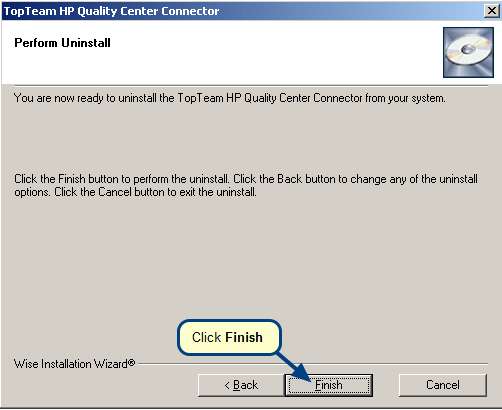Overview
This article describes the procedure for defining a Synchronization Scheme in TopTeam HP Quality Center Connector (HPQC).
What is a Synchronization Scheme?
It is a set of rules defined for synchronizing records between a TopTeam and HPQC Project such as:
- Which record types can be synchronized with HPQC?
- Mapping of record types and Fields between TopTeam and HPQC.
This scheme will be applied whenever any user synchronizes the records between the selected TopTeam and HPQC Projects.
This is a mandatory task to be performed at least once for each HPQC Project that you want to synchronize with TopTeam.
Who can define a Synchronization Scheme?
User should have TopTeam Project Admin or System Administrator permissions for defining Synchronization Schemes.
Project Admins can define Synchronization Schemes for their Projects only.
You need System Administrator permissions for defining Synchronization Schemes for all Projects.
Step 1. Run TopTeam HPQC Connector
Refer to the article Getting started with TopTeam HP Quality Center Connector.
Step 2. Choose the option for defining Synchronization Scheme
Step 3. Select HP Quality Center Domain and Project
Step 4. Select TopTeam Project
Select All TopTeam Projects if you want to have the same synchronization scheme between all Projects of TopTeam and the selected HPQC Project.
If you want to define different Synchronization Schemes for each TopTeam and HPQC Project, select the option “Selected TopTeam Project” and select a Project.
You will need to repeat this task for each TopTeam Project for defining different Synchronization Schemes for each TopTeam and HPQC Project.
Step 5. Select Synchronization Scheme Template (Optional)
Ignore this step if you have not defined any reusable Synchronization Scheme Templates.
Step 6. Specify records of the Record Types that you want to synchronize
Step 7. Define mapping of TopTeam Record Types and Requirement Types of HP Quality Center (Optional)
If you are not sure about this, you can keep it as “Undefined”.
Step 8. Add top level Folder to represent TopTeam Project (optional but recommended)
Turn ON this option, if you want all the records from TopTeam to be placed under a folder, having the name of TopTeam Project in HPQC.
Step 9. Specify Grouping Behavior
Step 10. Select the TopTeam Fields that want to Synchronize with HPQC
Step 11. Define Mapping between TopTeam and HPQC Fields
Step 12. Specify HPQC Field that will be “Flagged” to indicate that record is added or updated from TopTeam (Optional, Recommended)
Step 13. Specify HPQC Field to store TopTeam URL of records (Optional)
Step 14. Specify the HPQC Field that will be used to identify the records that should be updated back to TopTeam (Optional)
Step 15. Suffix TopTeam Identifier (optional)
Check the option if you want to suffix the TopTeam ID to the name of each record exported to HP Quality Center.
We recommend that you keep this option ON, as it will help you in easily identifying the TopTeam record in HP Quality Center.
Step 16. Allowed Values List
Step 17. Export Records to HP Quality Center
Step 18. Save Synchronization Scheme as Template (optional)
You can save defined Synchronization Scheme as a Template for future use.
Step 19. Proceed to another Task or Exit
Revised: May 3rd, 2018