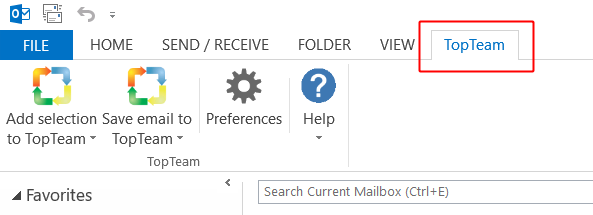Overview
You can fetch and save data in TopTeam Repository from an Excel sheet using TopTeam Excel Add-in.
Once the data is fetched, it can be updated offline in the Excel sheet and can later be saved back into TopTeam.
Who should read this?
- TopTeam Users
Preparations
- Download and extract TopTeam Excel Add-in utility provided by TechnoSolutions in a separate folder.
- Place the “TopTeam_Excel_Add-in.xlam” file present in the folder where TopTeam Excel Add-in utility is extracted at the following location: for example,
“C:\Users\AppData\Roaming\Microsoft\Excel\XLSTART”
Prerequisites
- TopTeam Web Server should be installed and running to fetch data from TopTeam Repository.
Step 1. Open Microsoft Excel sheet and go to the TopTeam tab
Step 2. Fetch records from TopTeam Repository
Step 3. "Fetch Records from TopTeam" wizard opens
Step 4. Connect to TopTeam REST Server
Step 5. Specify login credentials
Step 6. Select Project and Record Type for which you want to fetch records
Step 7. Select the fields to be included
Step 8. Choose an option as per your need
Step 9. Specify filter criteria (optional)
Step 10. Click Finish
Step 11. Records are fetched into the Excel sheet
Step 12. Add or modify records in Excel sheet
Step 13. Save modifications to TopTeam Repository
Step 14. "Save Records to TopTeam" wizard opens
Step 15. Specify actions to be performed while processing records
Step 16. Summary of modifications display that will be uploaded in TopTeam
Step 17. Modifications are saved to TopTeam Repository
See Also
Revised: September 15th, 2016