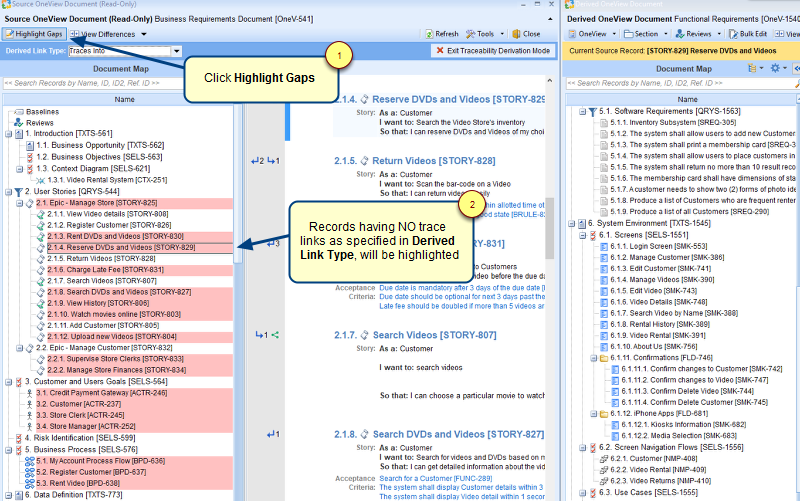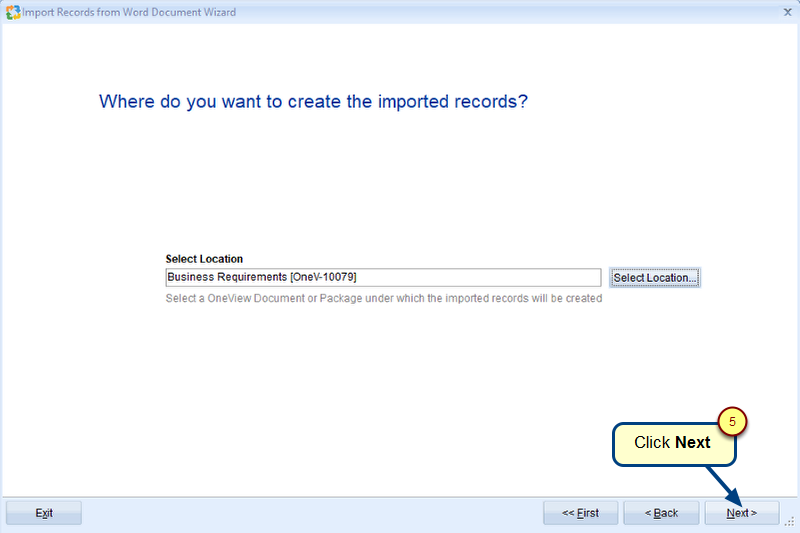Overview
This article describes how to generate a Word document from OneView. After reading this article you will be able to do the following:
- Generate a Word document from OneView.
- Highlight the changes made after a baseline in the Word document.
- Include comments given on records in the Word document.
Who should read this?
- TopTeam Users
Step 1. Open a OneView Document
Step 2. Click Export on toolbar
Step 3. Generate Word document for OneView Wizard displays
Step 4. Select a OneView Document baseline for which you want to generate the Word document
Step 5. Select records to be included in the document
Step 6. Specify a folder to save the document
Step 7. Select a template
Step 8. Select the baseline from which you want to highlight changes
Step 9. Specify the criteria for including comments
Word document is generated
Preview of the generated document
See Also
Revised: September 25th, 2018