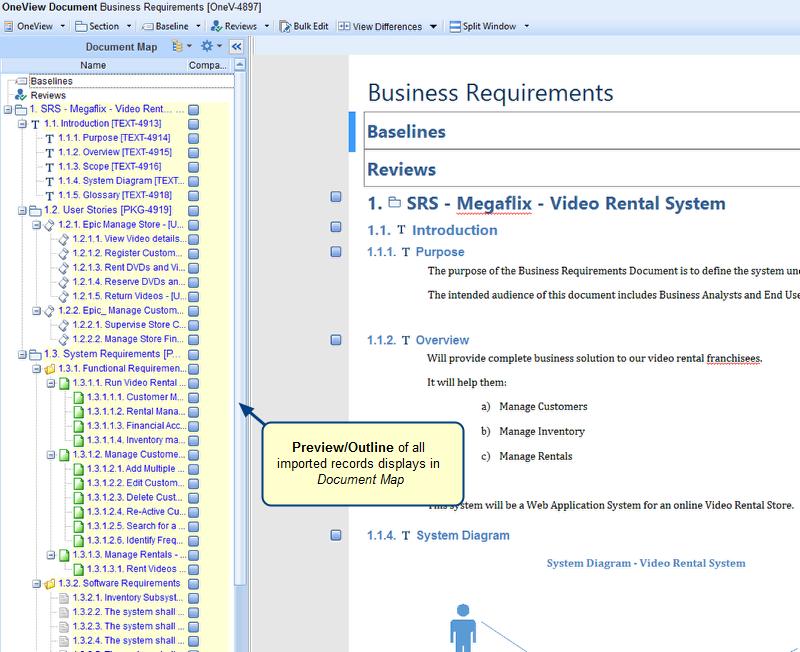Overview
Often one has to modify a OneView Document after it has been approved by stakeholders. It is crucial to know what was changed after the approval so that those records are resent for review and approval. OneView Document provides an easy way to keep a track of what was changed after a baseline.
This article describes how to highlight differences in a OneView Document since a baseline was created.
Who should read this?
- TopTeam Users
Step 1. Open a OneView Document
Step 2. Turn ON the Highlight differences option
Step 3. Records that are modified or added since the Baseline was created are highlighted in Document Map
1. View differences
Differences are displayed in the Compare Versions window
2. Viewing differences between two baselines
2.1. The Compare OneView Document Baselines editor opens
Comparison result
2.2. Compare Versions
Differences are displayed in the Compare Versions window
Revised: July 25th, 2016