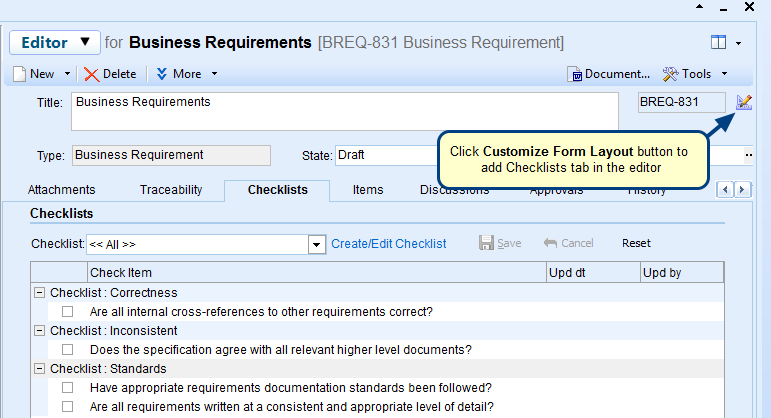Overview
This article describes how to configure Mandatory and Read-Only fields for a record type at the system-wide level and project level.
For each record type in TopTeam, you can configure fields as Mandatory or Read-Only.
Who should read this?
- TopTeam Administrators
- Project Administrators
Prerequisites
- You must have System Administrator permissions to configure Mandatory and Read-Only fields at the system-wide level.
- You must have System Administrator or Project Admin permissions to configure Mandatory and Read-Only fields at the project level.
1. Configure "Mandatory and Read-only" properties at system-wide level
When you configure “Mandatory and Read-Only” properties at the system-wide level, it will be applicable to all projects in the repository.
Step 1. Navigate to the "Configure Fields: Mandatory and Read-Only Properties" screen from the Administration section of TopTeam
Step 2. Select a Record Type
By default, the "Use default behavior (Inherited)" option is selected
This option when selected for a state, will inherit all the Mandatory and Read-Only fields behavior defined for the <<Default Behavior>> state.
Alternately, you can define specific behavior of fields for a state by selecting the Specify special behavior for option.
Step 3. Specify the field behavior for the state – When a new record is added
Select fields and set their behavior to Mandatory.
Step 4. Save the field behavior
Step 5. Specify the field behavior for another state
Select another field and set its behavior to Mandatory.
Step 6. Save the field behavior
Step 7. Create a new record for User Stories record type
Step 8. Create a new User Story
Save the record after entering values in the Name and Description fields.
Step 9. Change the state of the User Story to Completed, the Acceptance Criteria field becomes Mandatory
Step 10. The "Set Mandatory Field Values" window displays, if you try to save the record without entering any values in all its mandatory fields
Click OK to save the record and click Cancel to cancel the save operation.
2. You can also configure fields at the project level, navigate to the "Configure Fields: Mandatory and Read-Only Properties" screen from the Administration section of TopTeam
NOTE: Project level will override default behavior which is defined at the system-wide level for the same state.
Revised: March 19th, 2018