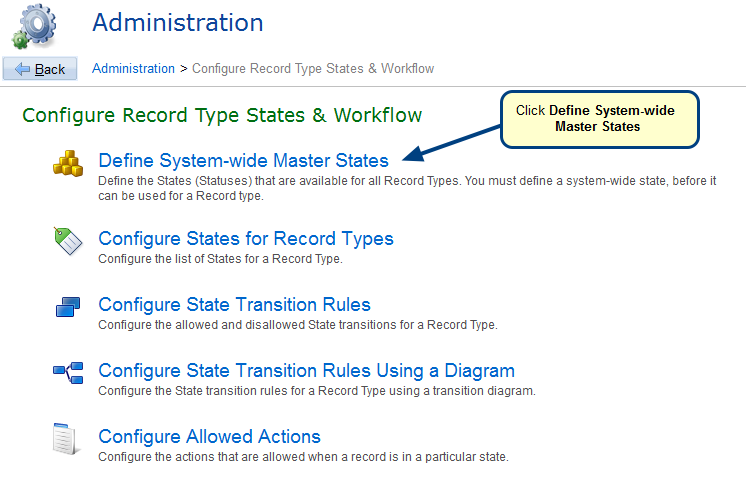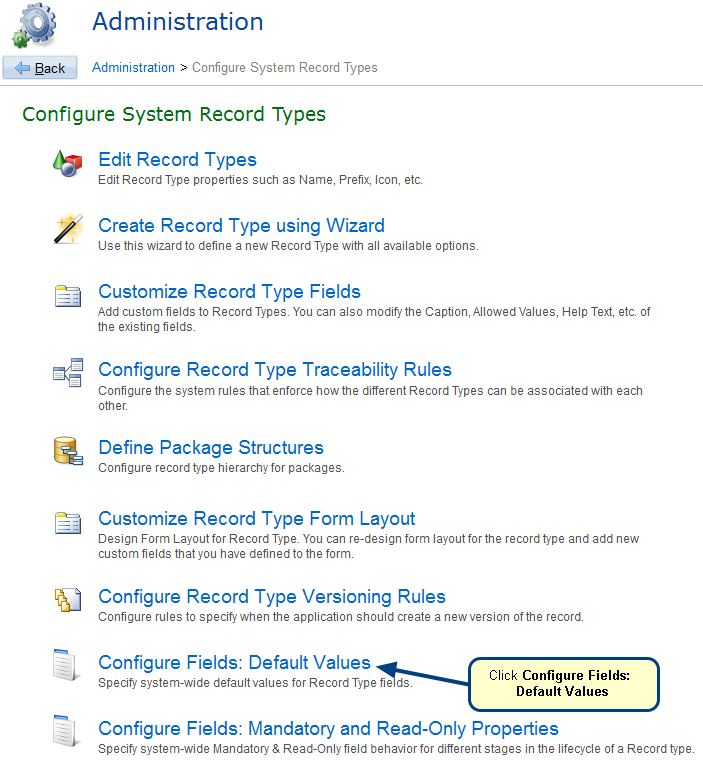Overview
For each record type in TopTeam, you can configure fields as read-only.
For configuring fields as read-only, refer to the article Configuring Mandatory and Read-Only Fields.
This article describes how to set fields as read-only in certain lifecycle states of a record at the system-wide level and project level.
Who should read this?
- TopTeam Administrators
Prerequisites
- You must have System Administrator permissions to configure fields as read-only at the system-wide level.
- You must have System Administrator or Project Admin permissions to configure fields as read-only at the project level.
1. Set fields as read-only at system-wide level
When you set fields as read-only at the system-wide level, it will be applicable to all projects in the repository.
Step 1. Go to Administration -> Configure System Record types -> Configure Fields: Mandatory and Read-Only Properties
When the record moves to that state, the field becomes read-only for all the users.
Step 2. Set whether the field is read-only for the selected State
Text and rich text fields, which are set as read-only in a state, show an information message when you try to edit it
Non-text fields (List fields, Numeric fields, etc.), which are set as read-only in a state, are displayed as non-editable
2. You can also set fields as read-only at Project level
NOTE: Project level will override default behavior which is defined at the system-wide level for the same state.
Revised: March 20th, 2018