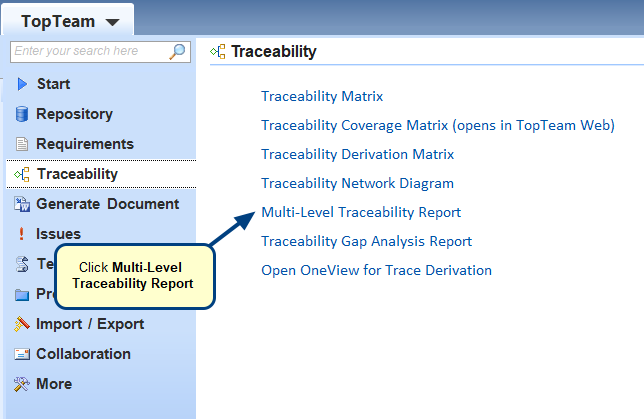Overview
This article describes:
- How to add multiple traceability links for a record
- How to delete multiple traceability links of a record
- Visualize end-to-end traceability for records in a project
- Visualize traceability for a record
Who should read this?
- TopTeam Users
Adding multiple traceability links for a record
Step 1. Open record and go to the Traceability tab
You can also open a record in ribbon toolbar view by double-clicking it in repository explorer.
Step 2. Select multiple records
Note: Trace links will be created only if the Traceability Rule is defined between two record types. For information on how to create a Traceability Rule, refer to the article Configuring Traceability Schema/Rules for Record Types.
Deleting multiple traceability links
Step 1. Open record and go to the Traceability tab
You can also open a record in ribbon toolbar view by double-clicking it in repository explorer.
Visualize and manage system-wide traceability with bulk changes
Step 1. Go to TopTeam main menu and select Traceability Network Diagram
Traceability Network Diagram
Visualize and manage traceability for a single record
Step 1. Open record and go to the Traceability tab
Record opens in ribbon toolbar view. This can be done by double-clicking the record in repository explorer.
Diagram shows upstream and downstream trace links.
See Also
Revised: April 30th, 2020