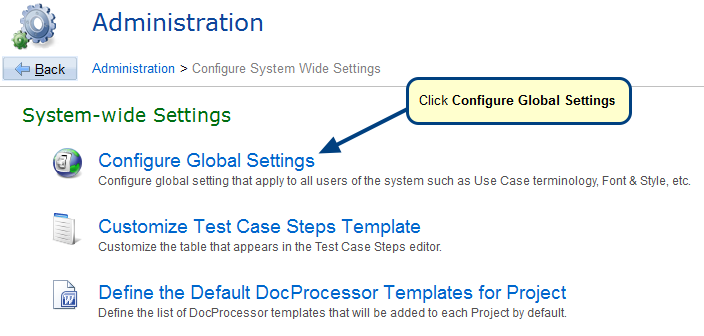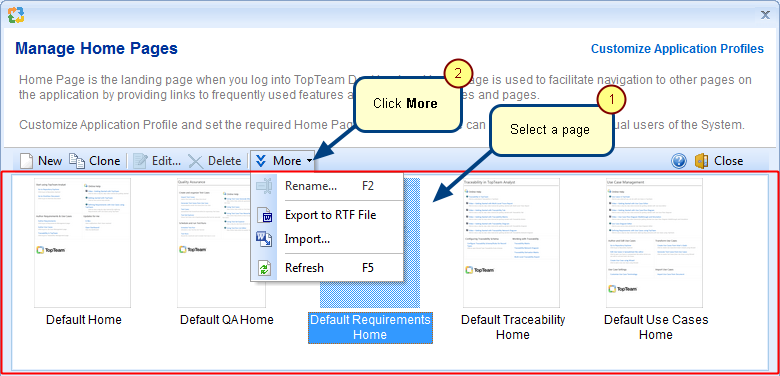Overview
TopTeam Active Process Guidance™ helps you associate process guidance with projects in TopTeam repository. It allows organizations to integrate TopTeam with their people and processes in a meaningful way. You can thus adopt TopTeam into your organization in a more efficient manner.
TopTeam Active Guidance™ acts as a just-in-time job aid to provide step-by-step assistance to users of TopTeam at every step of the project lifecycle.
This article explains how to add a Process Guidance file to TopTeam repository, associating it with a project and the active guidance it provides when working with TopTeam.
Who should read this?
- TopTeam Users
- TopTeam Administrators
- TopTeam Project Admins
Prerequisites
- You must have a Process Guidance file created using TopTeam Process Designer application.
- You must have System Administrator permissions to add Process Guidance files to TopTeam repository.
- You must have System Administrator, Project Admin or Manage Project Processes permissions to associate a Process Guidance to a project.
1. Create a Process Guidance file using TopTeam Process Designer
This guide is available to licensed users of TopTeam Desktop App.
You can also contact TechnoSolutions Support for this guide.
2. Add a Process Guidance file to TopTeam repository
Step 2.1. Open Manage System Processes screen from the Administration section
Step 2.2. Select a Process Guidance file to add to TopTeam repository
Process Guidance file is added to TopTeam repository
3. Associating Process Guidance with a project
Step 3.1. Navigate to the Processes tab of a Project’s editor
Step 3.2. Associate a Process Guidance to the Project
Process Guidance is associated with the Project
4. Active Process Guidance in action
Step 4.1. Select a Project in Repository Explorer
Process Guidance is shown as a document
Step 4.2. View outline/overview of the Process
Step 4.3. Help displayed to the user when working with a record
Revised: December 6th, 2018