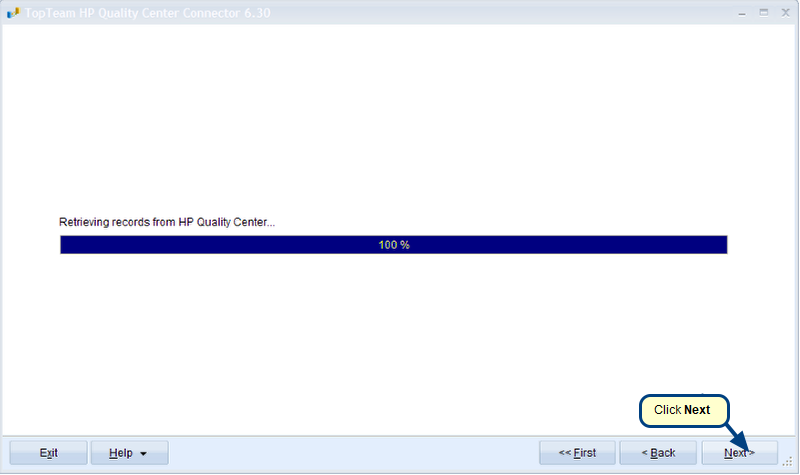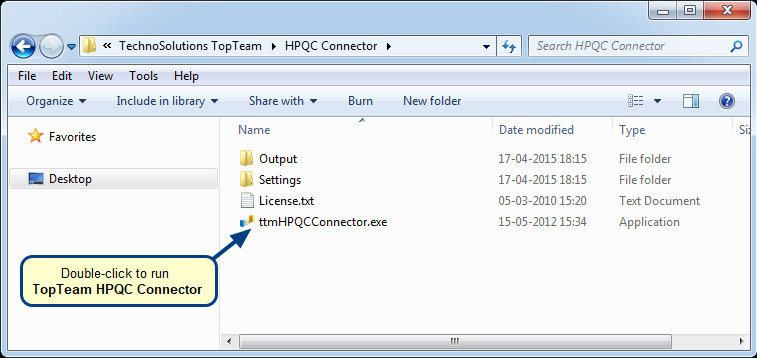Overview
This article helps you understand how to synchronize records of the selected record types between TopTeam repository and HP Quality Center (HPQC).
Who should read this?
- TopTeam Users
How to synchronize records between TopTeam repository and HP Quality Center?
Step 1. Run TopTeam HPQC Connector and login to HPQC and TopTeam
- For more information, refer to the article Getting started with TopTeam HP Quality Center Connector.
Step 2. Define Synchronization Scheme between HPQC Project and TopTeam
- This step needs to be performed at least once for each HPQC project that you want to synchronize with TopTeam. For more information, refer to the article Defining a Synchronization Scheme for HP Quality Center Project.
Step 3. Synchronizing records
You can synchronize records from TopTeam repository to HP Quality Center and vice versa:
Step 3.1. Synchronizing records from TopTeam repository to HP Quality Center
- For more information, refer to the article Synchronizing records from TopTeam repository to HP Quality Center.
Step 3.2. Synchronizing records from HP Quality Center to TopTeam repository
- For more information, refer to the article Synchronizing records from HP Quality Center to TopTeam repository.
How to schedule synchronization of records between TopTeam and HP Quality Center?
Perform the steps 1 and 2 as described in the above section.
Step 3. Define a Synchronization Profile
- For more information, refer to the article Defining a Synchronization Profile for TopTeam HP Quality Center Connector.
Step 4. Create Synchronization Parameter file (.ttmqs)
- For more information, refer to the article Creating a Synchronization Parameter file for TopTeam HP Quality Center Connector.
You can run HPQC Connector in an unattended mode using this synchronization parameter file in the following ways:
1. Schedule an unattended record synchronization using Windows Scheduler.
- For more information, refer to the article Scheduling synchronization of records using TopTeam HP Quality Center Connector.
2. Run TopTeam HPQC Connector in command line with predefined synchronization settings.
3. Run TopTeam HPQC Connector with predefined settings by double-clicking the parameter file.
4. You can queue unattended synchronization of multiple projects by creating a batch file.
Revised: January 27th, 2016