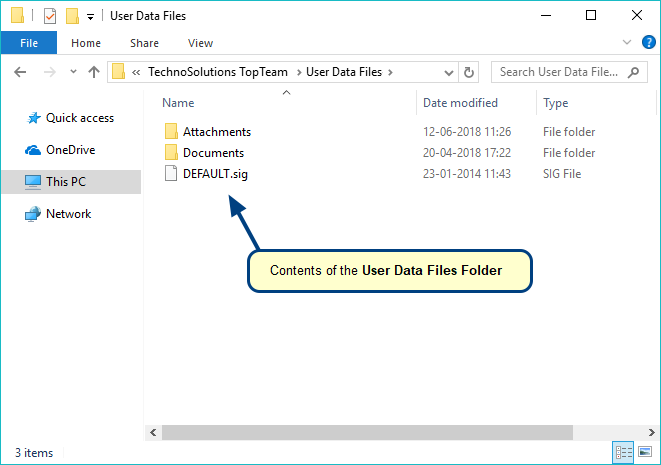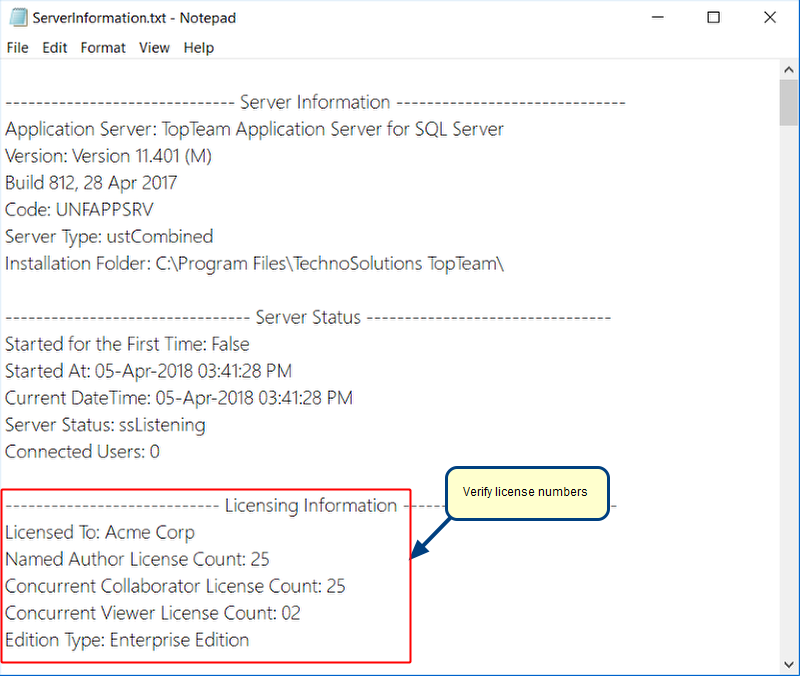Overview
This article describes the procedure for configuring Email Services to start with TopTeam Application Server’s Windows Service.
For more information on configuring Email Services, refer to the article How to configure email services using TopTeam Application Server Service Management Console.
Who should read this?
- TopTeam Administrators
- IT Support
Preparations
- Ensure TopTeam Application Server is installed as a Windows Service. For identifying that TopTeam Application is installed as a Windows Service, refer to the article Determining the running status of TopTeam Application Server and its Utility Services when Application Server is installed as a Windows Service. For installing TopTeam Application Server as a Windows Service, refer to the article Installing TopTeam Application Server as a Windows Service.
- Ensure Database Settings are configured for TopTeam Application Server. For more information on configuring database settings, refer to the article Configuring Database Settings using Management Console for TopTeam Application Server.
- Ensure that you have logged into Windows Operating System as Windows Administrator. Windows Administrator privileges are required to start and stop Windows Services.
Step 1. Stop TopTeam Application Server’s Windows Service
Refer to the article How to start and stop TopTeam Application Server Service using Management Console.
Step 2. Configure Email Sender Service to START with TopTeam Application Server
Check Start Email Sender along with Server Startup for starting Email Sender Service when TopTeam Application Server’s Windows Service is started the next time.
NOTE: For Email Sender Service to start and work properly, Email Sender Service should be configured properly.
For more information, refer to the article How to configure email services using TopTeam Application Server Service Management Console.
Step 3. Configure Email Sender Service to NOT START with TopTeam Application Server
Uncheck Start Email Sender Service along with Server Startup for stopping Email Sender Service from starting when TopTeam Application Server’s Windows Service is started the next time.
Step 4. Configure Email Receiver Service to START with TopTeam Application Server
Checking Start Email Receiver along with Server Startup will start Email Receiver Service when TopTeam Application Server’s Windows Service is started the next time.
NOTE: For Email Receiver Service to start and work properly, Email Receiver Service should be configured properly.
For more information, refer to the article How to configure email services using TopTeam Application Server Service Management Console.
Step 5. Configure Email Receiver Service to NOT START with TopTeam Application Server
Uncheck Start Email Receiver along with Server Startup for stopping Email Receiver Service from starting when TopTeam Application Server’s Windows Service is started the next time.
Step 6. Apply the settings and start TopTeam Application Server’s Windows Service
If you have checked Start Email Sender Service and/or Email Receiver Service with server startup, after starting the TopTeam Application Server’s Windows Service, verify the running status of these services.
For more information, refer to the article Determining the running status of TopTeam Application Server and its Utility Services when Application Server is installed as a Windows Service.
Revised: March 13th, 2020