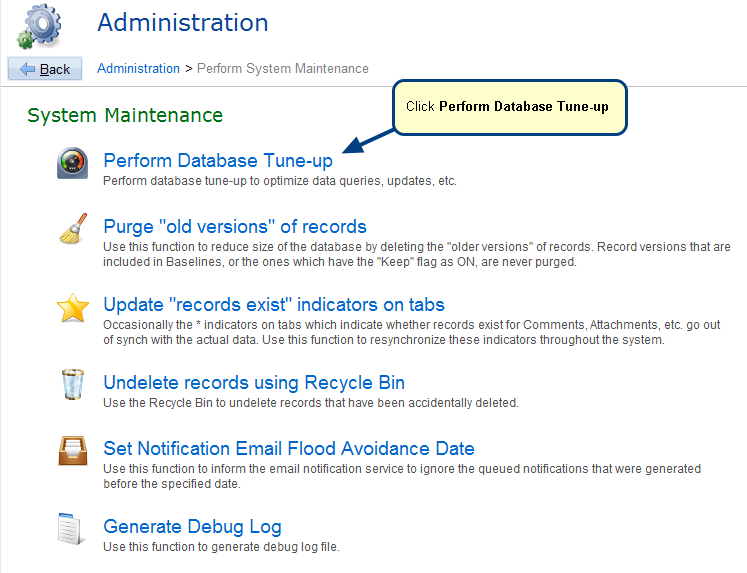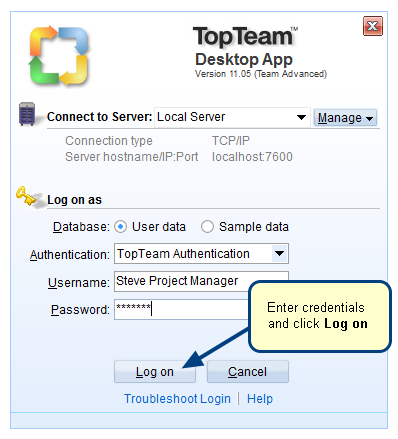Overview
Password Policy is a set of rules designed to enhance security by encouraging users to employ strong passwords. In TopTeam, Password Policy Settings ensure that you use only those passwords that adhere to set guidelines enabling overall application security.
This article explains how to configure Password Strength Rules to ensure the usage of strong passwords in TopTeam.
NOTE: Password Policy Settings are not applicable to users configured with external authentication method such as Active Directory (LDAP) and SAML 2.0.
Who should read this?
- TopTeam Administrators
- IT Support
Step 1. From the Administration section of TopTeam, go to the Configure Global Settings page
Step 2. In the Global Settings section, select Password Policy
Step 3. Specify Password Strength Rules in the Password Policy Settings section
Here, you can specify rules for required password length, characters and casing while creating a password.
Step 3.1. Scroll down and specify additional Password Strength Rules (continued…)
You can further specify rules for disallowed words and limits on repetition of characters while creating a password.
Hint showing applicable password rules is shown to users when they are changing their password (TopTeam Desktop App)
For more information, refer to the article How to change your Password in TopTeam.
If the set password rules are not met, the following error message displays
Hint showing applicable password rules is shown to users when they are changing their password (TopTeam Web)
If the set Password rules are not met, the following error message displays
See Also
Revised: February 1st, 2019