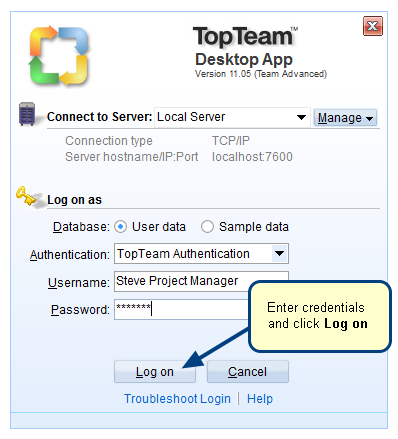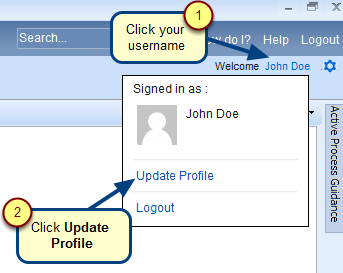Overview
In TopTeam, Password Policy is a set of rules designed to enhance security by forcing users to change their passwords at fixed time intervals and other such scenarios.
This article explains how to configure Password Change Rules to ensure the usage of secure and safe passwords in TopTeam.
NOTE: Password Policy Settings are not applicable to users configured with external authentication method such as Active Directory (LDAP) and SAML 2.0.
Who should read this?
- TopTeam Administrators
- IT Support
Step 1. From the Administration section of TopTeam, go to the Configure Global Settings page
Step 2. In the Global Settings section, select Password Policy
Step 3. Scroll down the Password Policy Settings section and specify Password Change Rules
Here, you can specify rules for password expiry and reuse. You can also specify rules to force users to change their passwords mandatorily, after their first login or when a TopTeam Administrator resets their password.
Message shown to users when their password is about to expire (TopTeam Web)
NOTE: All TopTeam Web images shown in this article are applicable As Is to TopTeam Desktop App.
Message shown to users when their password has already expired
Message shown to users if they enter an old password when password reuse rule is set
Message shown to users for changing their password when they login for the first time or after their password has been reset by a TopTeam Administrator
See Also
Revised: February 1st, 2019