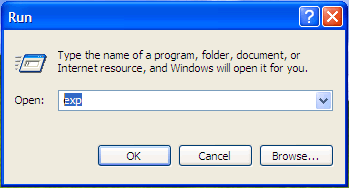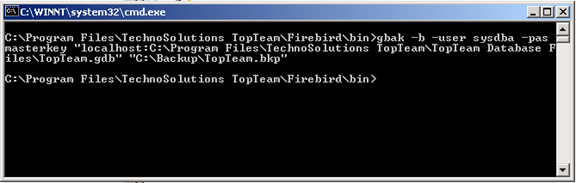What is this article about?
This article illustrates the step-by-step process to install TopTeam Database Schema for Oracle on your computer.
Who should read this?
- TopTeam Administrators
- IT Support
Preparations
1. Download TopTeam Application Server installer from the TechnoSolutions Customer Portal (access to Customer Portal is available only to licensed customers) or the download link provided by TechnoSolutions Sales/Support.
The installer file name format is:
TopTeamOraServerLic_Installer_<TopTeam Application Server Version>_DB_<TopTeam Database Schema Version Required>_<Release Date>.exe
E.g. TopTeamOraServerLic_Installer_3.0_Db_5.0_25Jan10.exe
In the example above:
3.0 – is the version number of TopTeam Application Server.
5.0 – is the TopTeam Database version which will be installed by this installer.
25Jan10 – is the release date of this TopTeam Application Server.
2. Make sure that the Oracle client libraries, needed for TopTeam Application Server to connect to Oracle Database, are installed on the computer.
For more information, refer to the article Database Requirements for TopTeam Repository.
3. If you want to install and run TopTeam Application Server as a Windows Service, ensure that you have logged into the computer as a Windows Administrator.
4. Ensure that you have a valid Username and Password of an Oracle User Account that has the permissions to create a database schema. This is required to install TopTeam Database Schema on Oracle.
Step 1. Run the TopTeam Application Server installer
Double-click the TopTeam Application Server installation file.
Step 2. The installation Wizard’s welcome screen displays
Step 3. Read and accept the License Agreement for TopTeam Application Server
Carefully read the License Agreement.
After reading the License Agreement, choose I accept the agreement and click Next to proceed with installation of TopTeam Database Schema for Oracle.
Step 4. Choose to install TopTeam Oracle Database Schema
Choose the option TopTeam Oracle DB Schema if you have already installed TopTeam Application Server and now want to install TopTeam Database Schema on Oracle.
Step 5. Install TopTeam Database Schema
Step 6. Confirm to run the installer
Choose Yes to run the TopTeam Database Schema installer.
Step 7. Final Confirmation
This will run the TopTeam Database Schema installer for Oracle.
Step 8. Welcome Screen for the TopTeam Oracle DB Schema installation displays
This installer will create database schema to store your Project data.
Step 9. Specify where do you want to install TopTeam database Schema
Choose In New Oracle Usercode to install TopTeam repository by creating a new database schema.
Choose In Existing Oracle Usercode to install TopTeam repository in an existing empty database schema.
This article describes the steps with option 1.
Step 10. Connect to Oracle Database Server
Enter Username and Password of the Oracle User and Oracle Database Name that should be used to connect to Oracle Server.
You must login as a Database Administrator to create new User and/or create tables, triggers, etc. in an existing schema.
Step 11. Create TopTeam Database Schema
- Enter Database Username and Password of the new TopTeam Database Schema.
- Choose Default Tablespace and Temporary Tablespace for the new TopTeam Database Schema.
- Click Create User to create the user and proceed to next step.
Step 12. View SQL Scripts (optional)
If you wish to review the SQL Commands being used to install TopTeam Database Schema, you can view them in this step.
Step 13. Summary
Click Install to begin the database installation process.
Step 14. TopTeam Database Schema for User Data has been installed
You have successfully installed TopTeam Database Schema.
In case you encounter any error during installation, you can send this Log file to TechnoSolutions Support for investigation.
Step 15. Install TopTeam Sample Database Schema (optional, but highly recommended)
Installation of Sample Database is optional. Sample Database is to be used only for training and evaluation purposes.
Choose Yes if you want to run the TopTeam Database Schema installer for installing Sample Data.
Click Next to continue.
Sample Data will be installed using the TopTeam Oracle Database Schema installer.
You can refer to the earlier steps in this article to install TopTeam Sample Database Schema.
Step 16. TopTeam Database Schema has been installed
You have successfully installed TopTeam Database Schema.
Click Finish to exit the Wizard.
Revised: September 8th, 2016