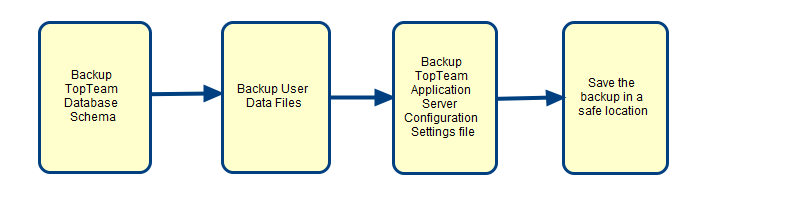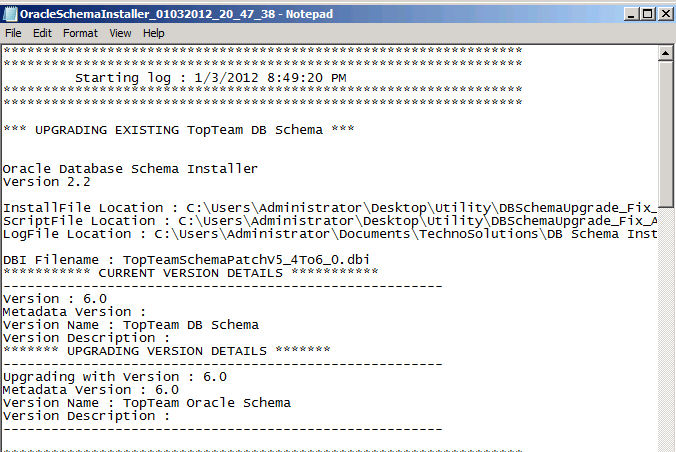Overview
TopTeam Data is a critical part of TopTeam Application Server. It is therefore necessary to take a backup of its data regularly. In case of any eventuality, you can always restore the backed up data.
This article explains how to backup data of TopTeam Application Server for SQL Server.
Who should read this?
- System Administrators
- Database Administrators
Process Overview
Step 1. Backup TopTeam SQL Server Database Schema
Refer to the article Backup TopTeam SQL Server Database Schema for details about TopTeam Database Schema backup.
Step 2. Backup TopTeam Application Server files
Refer to the article Backup TopTeam Application Server files for details about what files should be backed up.
Step 3. Save the backed up files in a safe location
NOTE:
You should record the TopTeam Database Schema version when you take the backup. This will help in future to co-relate the compatible TopTeam Application Server, TopTeam Web Server or TopTeam Desktop App.
You should save the backup at least in three places.
Step 4. Frequency of taking backups
Frequency of taking backups entirely depends on the the criticality of the data and the frequency of updates that you make to the data.
It is recommended that you take a backup at lease once a week. If the data is updated frequently and is mission critical, it is recommended to take a backup daily.
Step 5. Tips and Tricks
Create a batch script file which takes the backup of your data and schedule it in the non-busy hours of the day.
Use Windows Scheduler to schedule the running of the batch file.
Revised: November 15th, 2011