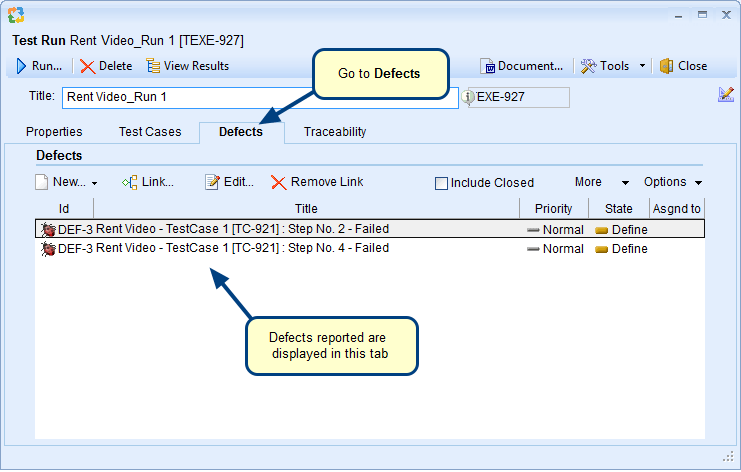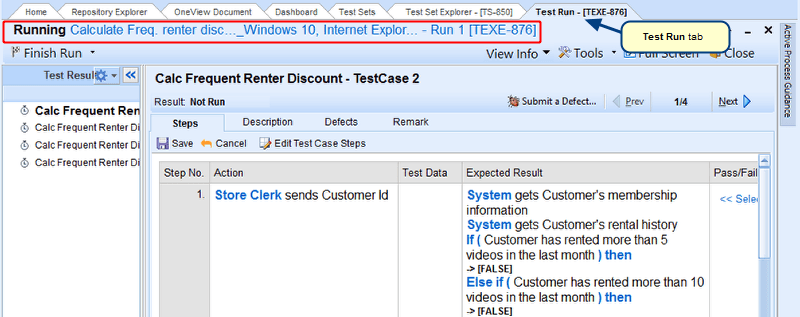Overview
After you have executed a test, you can view its result to know the status of each test case included in it, whether passed or failed. You can also view test results for each Test Case step. These results are saved and can be reopened so that you can analyze them, submit a defect, etc.
This article explains how to view the results of a Test Run.
Who should read this?
- TopTeam Users
1. Viewing a Test Run result via Test Runs
Step 1.1. Go to TopTeam main menu
Test Runs list opens
Step 1.2. Double-click a Test Run
Step 1.3. Click View Results
Test Run results are displayed
2. Viewing a Test Run result via Test Sets
Step 2.1. Go to TopTeam main menu
Test Sets list opens
Step 2.2. Double-click a Test Set to open its detail editor
Step 2.3. Go to Test Runs in the detail editor window
Step 2.4. Select the View Results option
Test Run results are displayed
3. Viewing a Test Run result via View Result Explorer
View Result Explorer is the window in which Test Run results are displayed.
Step 3.1. Double-click to view Test Case step results
Test Case step results are displayed in a window
See Also
Revised: June 3rd, 2016