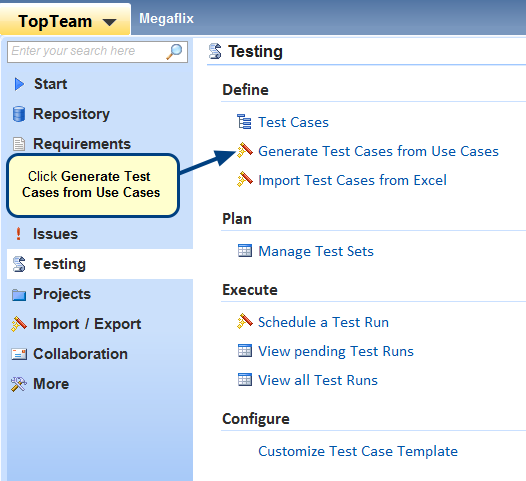Overview
Test management refers to the activity of managing a software testing process. It helps to determine whether a system under test satisfies requirements and works correctly.
This article explains how to create a Test Set in TopTeam and include Test Cases and other Test Sets in it.
Who should read this?
- TopTeam Users
Step 1. Go to TopTeam main menu, click Manage Test Sets
Step 2. Create a Test Set using the New drop-down menu
Step 3. Test Set window opens
Step 4. Enter Description (optional)
Test Set is created
Step 5. You can also view included Test Cases in the selected Test Set
Step 6. Open Test Set Explorer
Test Set Explorer opens
Step 7. Click the Add drop-down menu
NOTE: You can include both Test Cases and Test Sets in a Test Set.
Step 7.1. A pop-up window opens, select and drag-and drop Test Cases to include them in Test Set
Test Cases are included in Test Set
Step 7.2. From the Add drop-down menu, select Add Test Set…
Step 7.3. A pop-up window opens, select and drag-and drop Test Sets to include them in Test Set
Test Set is included in Test Set
Step 8. Click the Add drop-down menu to create a folder or child folder
- Select Create Folder to add a child folder in the selected folder.
- Select Create Folder at Root to add a folder at the root level of the hierarchy.
Step 9. Click the Move drop-down menu to move Test Case or Test Set
Step 10. Click Remove to delete selected Test Case or Test Set
Revised: April 20th, 2016