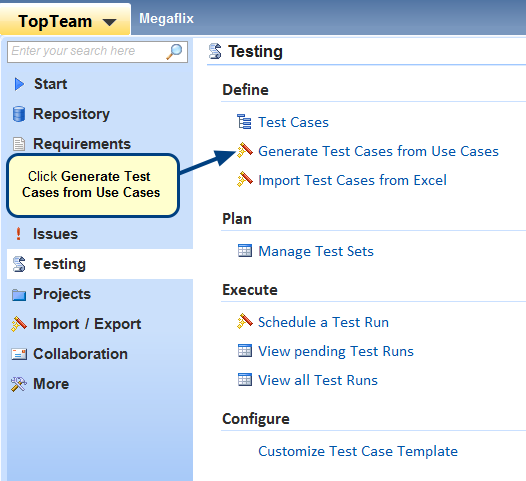Overview
Software testing is used to verify and ensure that a product or system meets its requirements and specifications. To ensure that testing is effective, it is crucial to schedule and run Test Sets periodically.
This article explains how to schedule Test Runs for a Test Set in TopTeam.
Who should read this?
- TopTeam Users
Step 1. Go to TopTeam main menu, click Manage Test Sets
Step 2. Select a Test Set and click Edit in Explorer
Step 3. Test Set Explorer opens, click Run Test Set drop-down and select a Test Run option
- Select Schedule a Test Run for this Test Set to specify a time for executing the Test Run.
- Select Run this Test Set now to execute the Test Run immediately.
NOTE: Alternately, you can also double-click a Test Set in the Test Sets tab to open its detail editor and specify a Test Run option for it in the editor.
Option 1 – If you select Schedule a Test Run for this Test Set
Step 1. Schedule New Test Run Wizard opens
Step 2. Existing Test Runs for Test Set display, if any
Step 3. Specify a Test Configuration for this Test Run
Step 4. Select Test Configuration pop-up window opens
Step 5. Specify Additional Information such as Assigned To and Start/End dates
Step 6. Enter Name and Description (optional) for Test Run
Test Run is scheduled.
Step 7. To view scheduled Test Run, go to the Test Sets tab
Step 8. Test Set pop-up window opens, go to the Test Runs tab
Option 2 – If you select Run this Test Set now
Step 1. Existing Test Runs for Test Set display, if any
Step 2. Enter Name and click Run
Test Run tab opens showing that Test Run is now in execution/running mode
See Also
Revised: May 30th, 2016