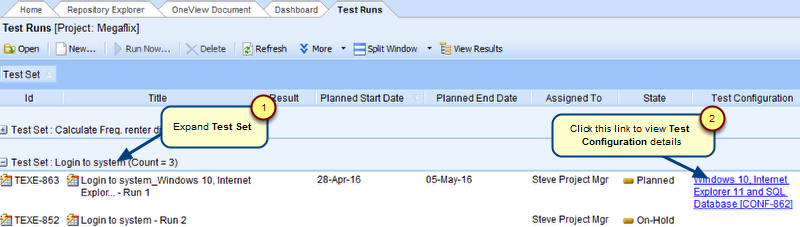Overview
Execution of a Test Run enables you to understand if a Test Case and its steps are working as per requirement or as specified.
This article explains how to execute a Test Run in TopTeam.
Who should read this?
- TopTeam Users
In TopTeam, there are two ways to execute a Test Run:
Option 1
Step 1. Go to TopTeam main menu, click View pending Test Runs
Step 2. Select a Test Run and click Run Now…
Step 3. Test Run window opens, displaying that the Test Run is being currently executed
NOTE: You can navigate to view all Test Cases using the Prev and Next buttons.
Option 2
Step 1. Go to TopTeam main menu, click Manage Test Sets
Step 2. Double-click a Test Set
Step 3. Test Set window opens, click a Test Run Title link
Step 4. Test Run window opens, displaying that the Test Run is being currently executed
Step 5. Set results for Test Steps
Step 6. If you fail a step, New Defect window opens
NOTE:
- This window will open only if the Auto Prompt to Submit Defect on Failure option has been enabled in the Tools drop-down menu. Else, click the Bug icon to submit a defect.
- You can view the defect details for failed steps in the Defects tab of a Test Case.
Step 7. You can also fail an entire Test Case
To fail an entire Test Case, select a Test Case and click Fail.
Step 8. Similar to step 5 above, New Defect window opens
Enter details and click Save.
Step 9. Click Finish, to end the Test Run
Step 10. Summary of Test Run Result displays, specify Test Run Result
Step 11. Click Finish
Test Run ends.
See Also
Revised: May 30th, 2016