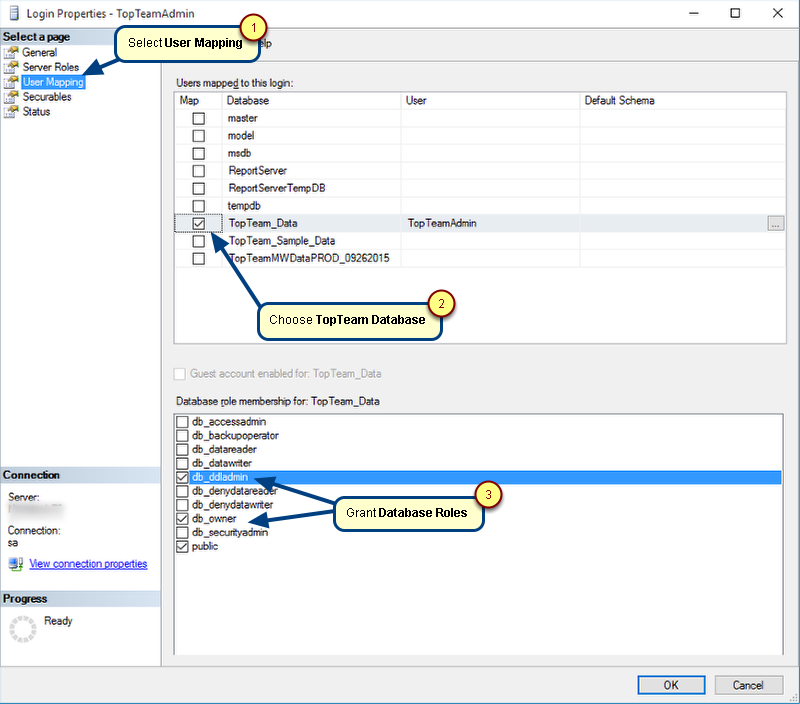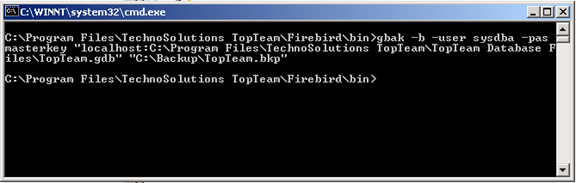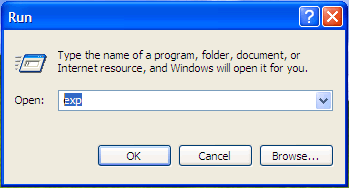What is this article about?
This article describes the procedure to apply a fix patch on SQL Server Database.
Who should read this?
- Database Administrators
- TopTeam Administrators
Prerequisites
- Ensure that all the users are disconnected from TopTeam Application Server, while applying this upgrade fix patch.
- It is recommended that you must take a backup of the database.
Step 1. Download the fix patch utility from the link provided by TechnoSolutions Support
Step 2. Extract the downloaded DB Schema upgrade patch
Verify the structure of the extracted folder as shown in the above screen.
Step 3. Welcome to the SQL Server DB Schema Installer
Step 4. Choose Apply patch to or upgrade existing database schema
Step 5. Backup the existing database schema
It is highly recommended the you take a backup of TopTeam Database before upgrading.
Step 6. Login to Repository Schema
Step 7. Select Repository Database Name
View Scripts Files (optional)
Step 8. Apply the patch
Step 9. Finish the wizard
Step 10. Log Files
The log file is created in the following folder:
C:\…\My Documents\TechnoSolutions\DB Schema Installer
In case you face any difficulty in upgrading TopTeam Database, TopTeam Support will need this log file to analyze the problem.
Keep a backup of this file for future reference.
Revised: September 7th, 2015