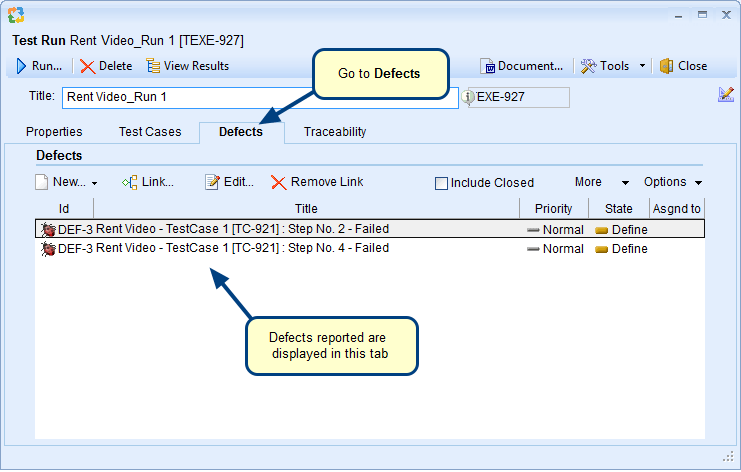Overview
Test Cases and Test Sets run on a variety of configurations such as different operating systems, web browsers, and other variations to test a system’s working in diverse environments.
In TopTeam, you can specify configuration details by creating Test Configuration records. You can then select a Test Configuration record while creating a Test Run for a Test Set.
This article explains how to create a Test Configuration in TopTeam.
Who should read this?
- TopTeam Users
Step 1. Select Test Configurations record type and click New Test Configuration
Step 2. Enter Name and Description for Test Configuration
You can also specify other details in the Properties tab of Test Configuration (optional)
Step 3. Save Test Configuration
Test Configuration is created
Step 4. Open Test Set Explorer and click Run Test Set drop-down menu
- To open Test Set Explorer, go to Test Set List and click Edit in Explorer.
- In the explorer click Run Test Set drop-down menu and select the Schedule a Test Run for this Test Set option.
Step 5. New Test Run Wizard opens
Step 6. Specify a Test Configuration for this Test Run
Step 7. Select the newly created Test Configuration
Newly created Test Configuration is specified for this Test Run
Step 8. To view Test Configuration details, open Test Run List
Revised: May 3rd, 2018