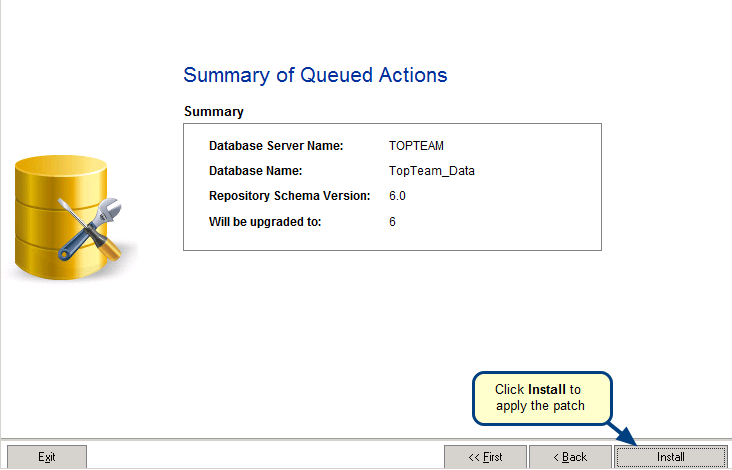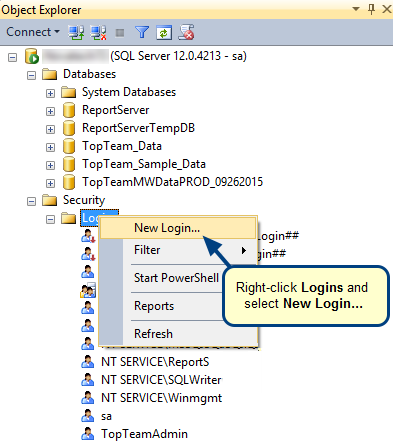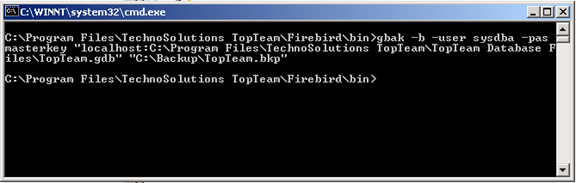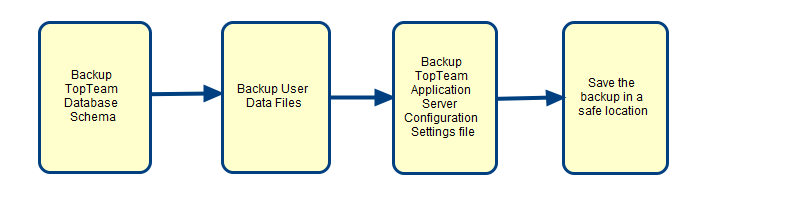Overview
SQL Server does not allow to create a new database with certain privilege settings on the operating system.
This document explains what changes are required on a computer on which SQL Server Service is running, so that the TopTeam Database installer or TopTeam Schema upgrade works.
Who should read this?
- Database Administrators
- TopTeam Application Server Administrators
Step 1. Start the TopTeam SQL Server Database installer
Create Database raises the following error in certain scenarios. How to resolve it is described below.
NOTE: The folder path that you are specifying here should exist on the computer on which SQL Server Service is running because this file is created on a computer on which SQL Server is installed, and not on the computer from on which you are running the TopTeam SQL Server DB Schema installer.
Example Error
Above is the error that is raised if SQL Server Service on the database server doesn’t have sufficient privileges to create files in the specified folder.
Step 2. Open Properties of SQL Server Service from Windows Control Panel
Step 3. Navigate to the Log On page
Change the Log on as option as shown in the above screenshot. Click OK to make the changes permanent.
Or,
Choose the This account option and specify Administrator Username and Password.
Step 4. Now run the TopTeam Database Schema installer for SQL Server
You should be able to create SQL Server Database for TopTeam now.
If you are still not able to create the database, then try the following option.
Step 5. Create a new database from SQL Server Management Studio
Ask your SQL Server Database Administrator to create an empty database using SQL Server Server Management Studio or any similar tool.
Step 6. Choose the following option in the TopTeam Database Schema installer and click Next
The next page will allow you to select the database where you want to install TopTeam Database Objects (Tables, Triggers, etc).
Choose the database that you have created in the above step.
Click Next to continue to install TopTeam SQL Server Database Schema.
Revised: May 3rd, 2018