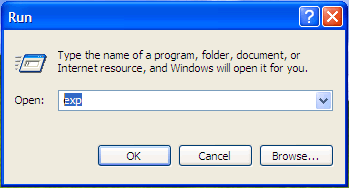Overview
TopTeam Web Server for SQL Server Database requires SQL Server Native Client software to be installed on the computer where you plan to install TopTeam Web Server.
The version of SQL Server Native Client should be compatible with your Microsoft SQL Database Server.
SQL Server Native Client is installed automatically when you install SQL Server 2012 or the SQL Server tools (e.g. SQL Server Management Studio).
About SQL Server Native Client
You can learn about SQL Server Native Client on Microsoft’s website:
http://msdn.microsoft.com/en-us/library/ms131321.aspx
Download SQL Server Native Client
Download links to Microsoft® SQL Server® 2012 Native Client:
X86 Package (sqlncli.msi)
http://go.microsoft.com/fwlink/?LinkID=239647&clcid=0x409
X64 Package (sqlncli.msi)
http://go.microsoft.com/fwlink/?LinkID=239648&clcid=0x409
You can find the download link to the latest SQL Sever Native Client at the following URL:
http://www.microsoft.com/en-us/download/details.aspx?id=29065
Troubleshooting
If you are unable to connect TopTeam Web Server to TopTeam Database Schema on SQL Server, you can try the following:
1. Install SQL Server Management Studio on the same computer where you are running TopTeam Web Server, and try to connect to TopTeam SQL Server Database.
1.1. If you are able to connect to TopTeam SQL Server using Management Studio, then try connecting TopTeam Web Server. You should be able to connect to SQL Server using TopTeam Web Server also.
2. Ensure that the version of SQL Server Native Client is compatible with SQL Server on which TopTeam Database is hosted.
See Also
System Requirements for TopTeam Components
Revised: September 5th, 2017