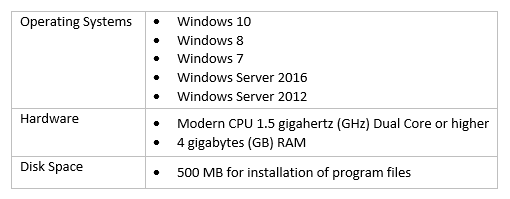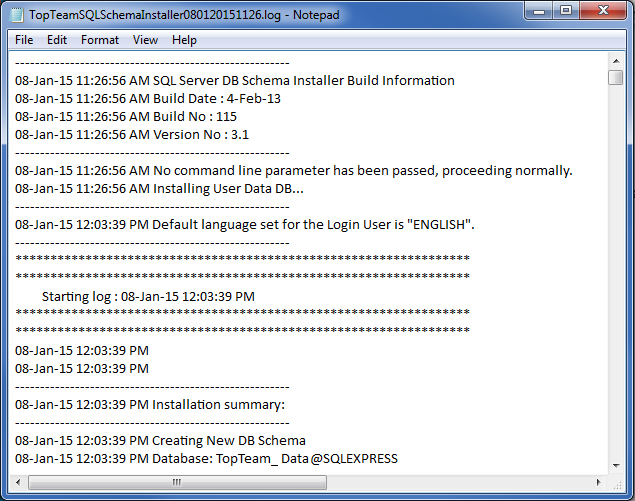Introduction to TopTeam Auto Update App
In some organizations, deployment of Windows client applications is a long and involved process requiring the participation of Windows administrators. In some cases, it also requires packaging of the application for deployment and pushing the updates to users’ computers.
TopTeam provides a solution to this problem via TopTeam Automatic Update feature. TopTeam Automatic Update helps organizations easily deploy TopTeam Desktop App from the initial installation to subsequent updates – on all users’ computers.
NOTE: Please contact TechnoSolutions Support for TopTeam Auto Update App download link. For technical reference, refer to the TopTeam Auto Update Technical Reference Guide.
Installation of TopTeam Auto Update App
- TopTeam Users
Step 1. Setting up TopTeam App Distribution Website
How to setup TopTeam App Distribution Website for Auto Update
Step 2. Installing TopTeam App Launcher
TopTeam App Launcher can be installed using one of the following two methods:
| Action | Help link |
| Using Silent Mode | Installing TopTeam App Launcher in Silent Mode |
| Using Interactive Mode | Installing TopTeam App Launcher in Interactive Mode |
Publishing a new version of TopTeam App
How to publish a new version of TopTeam App using TopTeam Auto Update
TopTeam App Launcher working
See Also
Video – Getting Started with Testing in TopTeam
Revised: May 14th, 2018