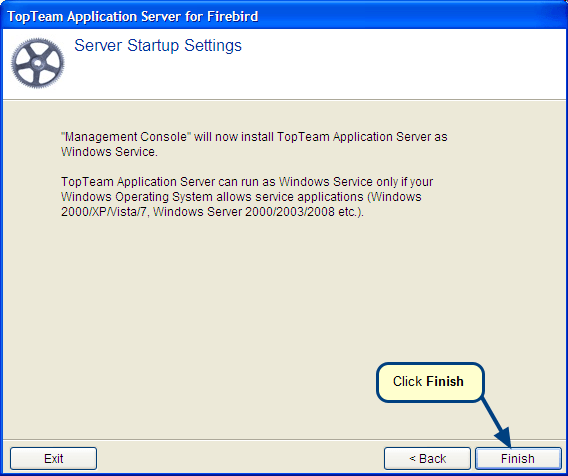Overview
This article describes the procedure to find TopTeam Application Server’s version currently installed in your organization.
TopTeam Application Server version can be found using the following options:
- Option 1 – Using Connection Details in TopTeam Desktop App (Net Client).
- Option 2 – Using Management Console for TopTeam Application Server.
Who should read this?
- TopTeam Users
- TopTeam Administrators
- System Administrators
- IT Support
Prerequisites
- Ensure that TopTeam Application Server is running.
- For Option 1, ensure that you have TopTeam Desktop App installed on your computer and is connected to TopTeam Application Server.
- For Option 2, you must log in as a Windows Administrator to the computer on which TopTeam Application Server is installed.
Option 1 – Using Connection Details in TopTeam Desktop App
Step 1. Run TopTeam Desktop App and open Connection Details
The Connection details window will be displayed.
Step 2. View TopTeam Application Server’s version in the Connection Details window
Option 2 – Using Management Console for TopTeam Application Server
Step 1. Select Control Panel for TopTeam Server
If you do not find an entry for Management Console for TopTeam Application Server in the Windows Start menu, refer to the article How to run Management Console for TopTeam Application Server.
Step 1. Go to the Server Information tab of Management Console
Revised: March 13th, 2020