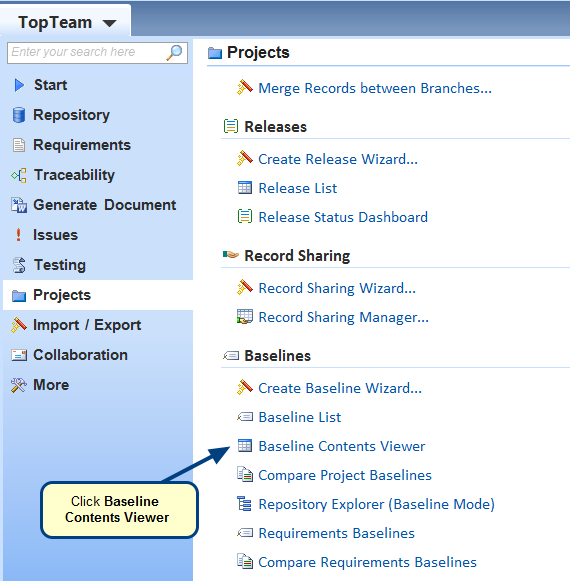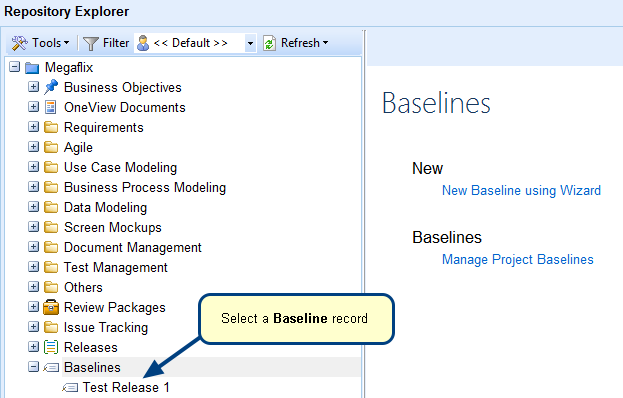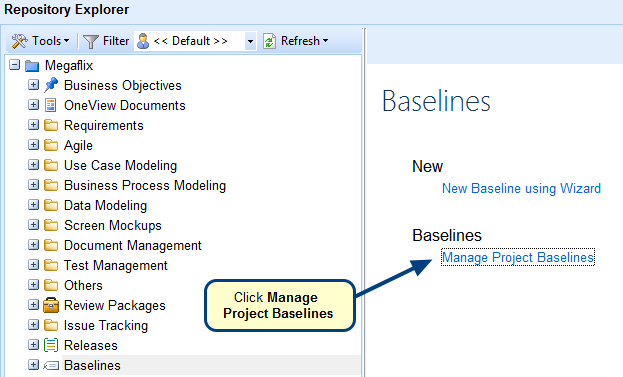Overview
This article explains how you can modify a Selective Project Baseline in TopTeam.
NOTE: Only Selective Baselines are editable. To modify a Complete Baseline, you need to first convert it into a Selective Baseline.
Who should read this?
- TopTeam Project Admins
- TopTeam Users
Converting a Complete Baseline into a Selective Baseline
Step 1. Go to Repository Explorer and select a Complete Baseline
Step 2. In the Baseline editor, choose Selective and click Save
Baseline is converted into Selective Baseline.
Opening Baseline Contents Viewer
Step 1. In the Baseline editor, click View Baseline…
Step 2. Baseline Contents Viewer opens, click Query
Baselined Records tab will open.
Adding a new record in baseline
Step 1. In Baselined Records tab, click Add to add a new record in this baseline
Step 2. Add Records in Baseline window opens, select a record to add it in baseline
Step 3. Record is added in baseline, click Split Window
Step 4. Split Window view of added record displays, go to Traceability
NOTE: Trace Links of an added record in baseline will be visible only if the traced records are also included in the baseline.
Removing a record from baseline
Step 1. In Baselined Records tab, click Remove to remove a record from this baseline
Step 2. Click Yes to confirm
Record is removed from the baseline.
NOTE: When you remove a record from a baseline, its trace links are also removed from the baseline.
Adding newer version of a record in baseline
Step 1. Go to Repository Explorer and select a record that is NOT present in baseline
Step 2. Add Record Version to Selective Baseline window opens displaying information on current version of record
Current version of record is added in the baseline.
Step 3. Modify the selected record in its Editor and save the changes
Step 4. Add newer version of modified record in baseline
Step 5. Add Record Version to Selective Baseline window opens displaying information on current version of record that is NOT present in baseline
Step 6. Click Add Version to Baseline
Existing record version in the baseline is replaced with modified record version.
Adding records in bulk to baseline
Step 1. Go to List view of records to be added in baseline
Step 2. Use Case List opens, select records to be added and right-click
Step 3. Add Records to Baseline window opens displaying information on selected record’s versions that are NOT present in baseline
All selected records are added in the baseline.
Adding older version of a record in baseline
Step 1. Go to Repository Explorer and select a record whose older version is NOT present in baseline
Step 2. Editor of the record opens, click the More drop-down menu
Existing record version in the baseline will be replaced with the older record version.
Revised: October 23rd, 2018