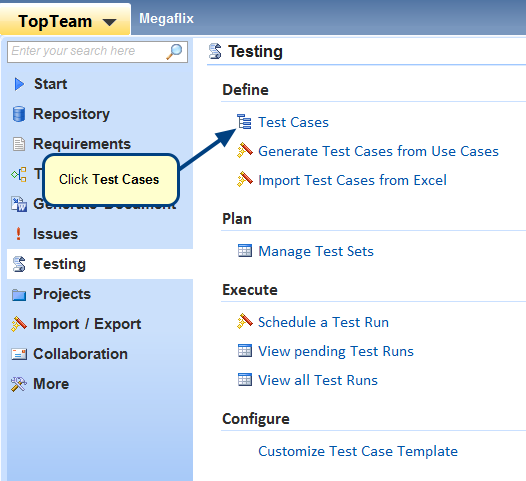Overview
In TopTeam repository, Test Cases can either be created automatically or manually. Note that steps of a Test Case have the same layout irrespective of whether it was created automatically or manually. You can however, configure layout of Test Case Steps using Customize Test Case Steps Template editor.
This article explains how to configure a Test Case Steps Template.
Who should read this?
- TopTeam Administrators
- TopTeam Users
Prerequisites
To configure a Test Case Steps Template, you must have System Administrator permissions to make changes in the Customize Test Case Steps Template editor.
Opening Customize Test Case Steps Template editor from Administration
Step 1. Click the gear icon and select Administration
NOTE: You can also open Customize Test Case Steps Template editor by navigating to Testing option in TopTeam main menu, and selecting Customize Test Case Template.
Step 2. Click Configure System Wide Settings
Step 3. Click Customize Test Case Steps Template
Customize Test Case Steps Template editor opens, you can edit the Template from this screen
Step 4. Insert a step
Similarly, you can delete step(s) by clicking Delete Steps.
Step 5. Insert a column
- A column to the right has been inserted using Insert Column Right.
- Similarly, you can insert a column to the left using Insert Column Left.
NOTE: Column(s) can be inserted or deleted only from the Customize Test Case Steps Template editor.
Step 6. Change the Font
Step 7. View the changed Font and click Save
NOTE:
- All Column changes saved during configuration of a Test Case Steps Template will reflect in all new and existing Test Cases.
- However, Font and Step changes will NOT reflect in existing Test Cases.
- Also, a column can be deleted only from Customize Test Case Steps Template editor and NOT from any existing Test Case Editor.
Step 8. Open Test Cases Record Type and create a new Test Case from Repository Explorer
View configured Test Case Steps Template changes in Test Case Editor
Enter Title and save the Test Case.
Step 9. Open Customize Test Case Steps Template editor using Tools menu
Customize Test Case Steps Template editor opens
See Also
Revised: April 20th, 2017