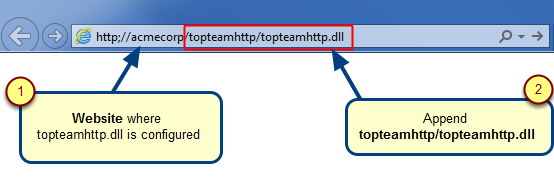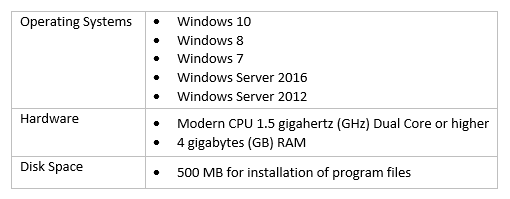Overview
This article describes the procedure to locate TopTeam Application Server’s installation folder.
TopTeam Application Server’s installation folder can be located using the following options:
1. Using TopTeam Application Management Console.
2. Using the default installation path.
3. Searching for application executable.
Who should read this?
- TopTeam Administrators
- System Administrators
- IT Support
Prerequisites
Login as a Windows Administrator into the computer on which TopTeam Application Server is installed.
Option 1 – Locating installation folder using Management Console for TopTeam Application Server
Prerequisite: Use this option if you have a shortcut to run Management Console for TopTeam Application Server either on the Windows Start/Programs menu or Windows desktop.
Try option 2 or option 3 in case you do not have any of the above options to run Management Console.
Step 1. Run TopTeam Application Management Console from Window Programs menu or using shortcut on Windows desktop
You can also run Management Console for TopTeam using shortcut on the Windows desktop, created during installation.
The screenshot shown above is for TopTeam Application Server for SQL Server Database.
You can find the entry for Management Console for TopTeam Application Server for Firebird and Oracle under the following entries in the Windows Programs menu:
For Oracle Database: TopTeam Oracle Server
For Firebird Database: TopTeam Interbase Server or TopTeam Firebird Server
If you are not able to find any shortcut for Management Console on the Windows Programs menu or a on the Windows desktop, then try option 2 or option 3.
Step 2. Open TopTeam Server’s installation folder using the link on Management Console
Option 2 – Using Default Installation Path
The default installation path for TopTeam Application Server is as follows:
TopTeam Application Server for Oracle:
C:\Program Files\TechnoSolutions TopTeam\Application Server for Oracle
TopTeam Application Server for SQL Server:
C:\Program Files\TechnoSolutions TopTeam\Application Server for SQL Server
TopTeam Application Server for Firebird:
C:\Program Files\TechnoSolutions TopTeam\Application Server for Interbase
TopTeam Application Server for Embedded DB:
C:\Program Files\TechnoSolutions TopTeam\Application Server for Interbase
NOTE: Your Application Server’s installation path may be different if the default installation path was altered at the time of installation of TopTeam Application Server.
If you are not able to find the installation folder at the default installation path then try option 3.
Option 3 – Search for Application Executable file
Step 1. Open Windows Search
Step 2. Search for TopTeam Application Server Executable
NOTE: TopTeam Application Server’s exe name will depend upon the database type that you are using. The following are the different TopTeam Application Server exe names.
- TopTeam Application Server exe name SQL Server: ttmSQLSrv.exe
- TopTeam Application Server exe name for Oracle: ttmORASrv.exe
- TopTeam Application Server exe name for Firebird: ttmIbSrv.exe
- TopTeam Application Server exe name Firebird Embedded DB: ttmIBSrve.exe
Step 3. Open the installation folder
This will open the installation folder.
TopTeam Application Server’s installation folder
Revised: March 16th, 2020