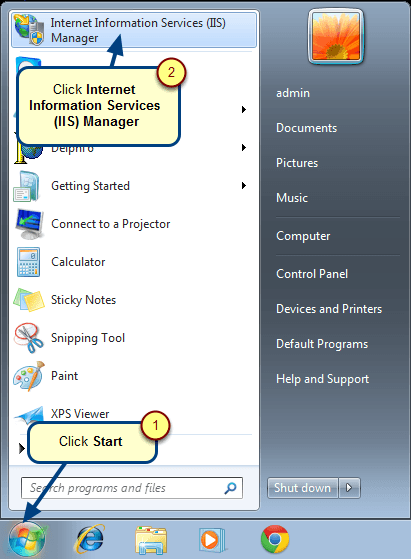Overview
In order to view or edit any information in a TopTeam Project, you must be a Team Member of that project. By adding or removing users in a project, you can control the level of access for that project. To access a project’s data, a user must be a Project Team Member, other than having System Administrator permissions.
This article explains how to add/remove Team Members to a Project using Project Editor.
You can also add Team Members to a Project using TopTeam Desktop App. For more information, refer to the article Adding/Removing Team Members from TopTeam Projects.
Who should read this?
- TopTeam Project Admins
- TopTeam Administrators
- TopTeam Users
Step 1. Go to Repository Explorer and click Edit Project
Step 2. Project Editor opens
Adding a Team Member (Author) to a Project
Step 1. Select Team Member(s) to be added to the Project and click Add
Step 2. Click Save to save the changes
Team Members are added to the project.
Removing a Team Member from a Project
Step 1. Click the cross mark alongside a Team Member to be removed from the Project
Step 2. Click Yes to confirm removal of Team Member from the Project
Step 3. Click Save to save the changes
Team Member is removed from the project.
Similarly, follow the same steps as shown above to add/remove Collaborators/Viewers to a Project
See Also
Revised: December 5th, 2018