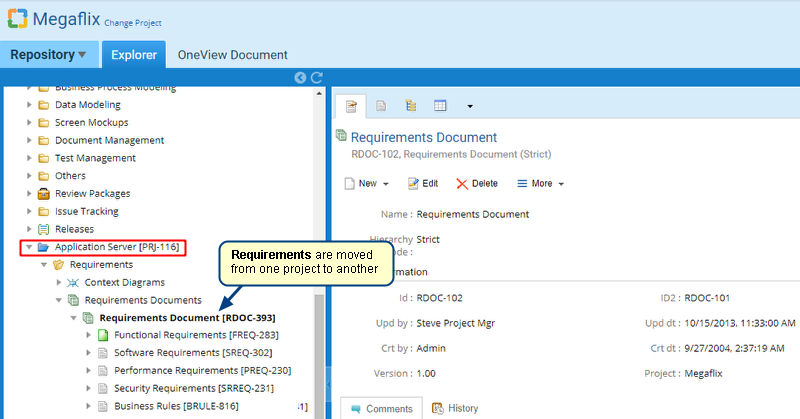Overview
TopTeam Administrators can reset user passwords via the Administration section of TopTeam.
This article explains the steps for resetting user passwords.
You can also reset user passwords using TopTeam Desktop App. For more information, refer to the article How to reset TopTeam User’s Password
Who should read this?
- TopTeam Administrators
- TopTeam Users
Prerequisites
- You need System Administrator permissions to reset user passwords in TopTeam.
Step 1. Navigate to the Administration section of TopTeam
Step 2. Administration page opens, click Manage User Accounts
Step 3. Manage User Accounts page opens, click Manage User Accounts
Manage User Accounts page opens with a grid view of all TopTeam users
User password can be reset using one of the following two methods:
Method 1. By clicking the gear icon alongside a selected user
Step 1. Select a user from the grid and click the gear icon
Step 2. Reset Password window opens, enter Password details
Password is changed successfully message displays
Method 2. By double-clicking a selected user
Step 1. Select a user from the grid and double-click
Step 2. Selected user detail window opens, click the More drop-down menu
Step 3. Reset Password window opens, enter Password details
“Password is changed successfully ” message will display.
See Also
Revised: September 28th, 2018