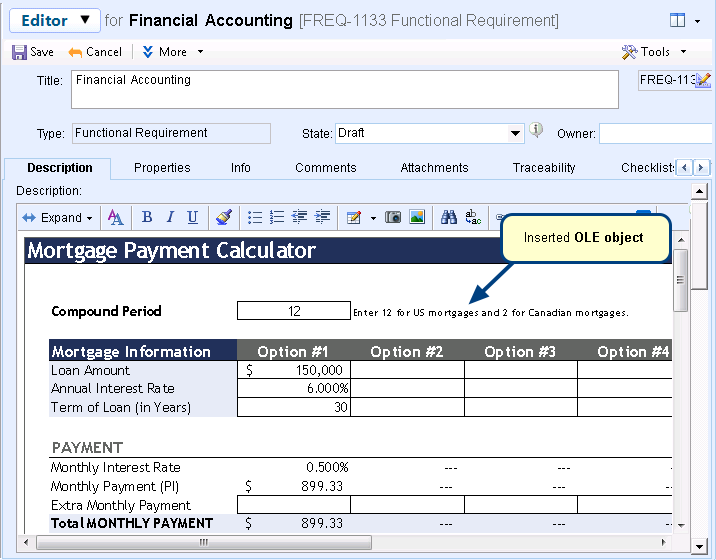Overview
In TopTeam, you can view Record Types in a spreadsheet-like (List) or hierarchical (Tree) view. List and Tree interfaces are used for sorting, grouping, filtering, making bulk edits and exporting records. These editors are customizable and allow you to display all records or a filtered sub-set of records.
List and Tree editors of various Record Types can be opened from TopTeam main menu or Repository Explorer.
This article lists how to navigate to List and Tree editors of various Record Types in TopTeam.
Who should read this?
- TopTeam Users
Option 1. Opening a List editor from TopTeam main menu
Similarly, you can also open other List editors from TopTeam main menu such as Issue List.
Option 2. Opening List editors of other Record Types from Repository Explorer
Step 1. Opening a List editor from selected Record Type’s workspace area in Repository Explorer
Similarly, you can also open List editors of other Record Types from Repository Explorer such as User Story List, Business Process List, Screen Mockup List, etc.
NOTE: Test Cases and Actors Record Types do not have their individual List editors.
Option 3. Opening Tree editors of Record Types from Repository Explorer
Similarly, you can also open other Tree editors from Repository Explorer such as Requirements Tree and Issue/Items Tree.
Alternately, you can open List/Tree editor of a Record Type from TopTeam Web
Step 1. Login to TopTeam Web and navigate to Repository Explorer
Step 2. Select a Record Type and click its respective Tree/List icon to open the corresponding editor
Similarly, you can open List/Tree editors of other Record Types from Repository Explorer such as User Stories, OneView Documents, Business Processes, etc.
Option 4. Opening multiple Record Types in Repository Objects List from TopTeam main menu
Step 1. Go to TopTeam main menu and select Repository
Step 2. Object List opens, select a Quick or Project-based Filter Type
Step 3. Specify a Filter
Filter is applied and records display in Object List as per specified Filter
Similarly, you can specify multiple filters to query records of one or more Record Types into Object List.
NOTE: Object List displays only those fields (as columns) which are common to all Record Types.
See Also
Revised: January 25th, 2018