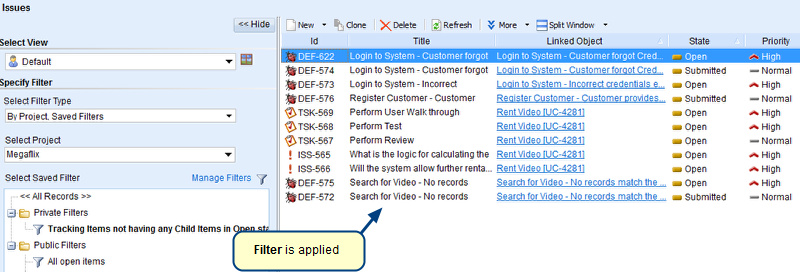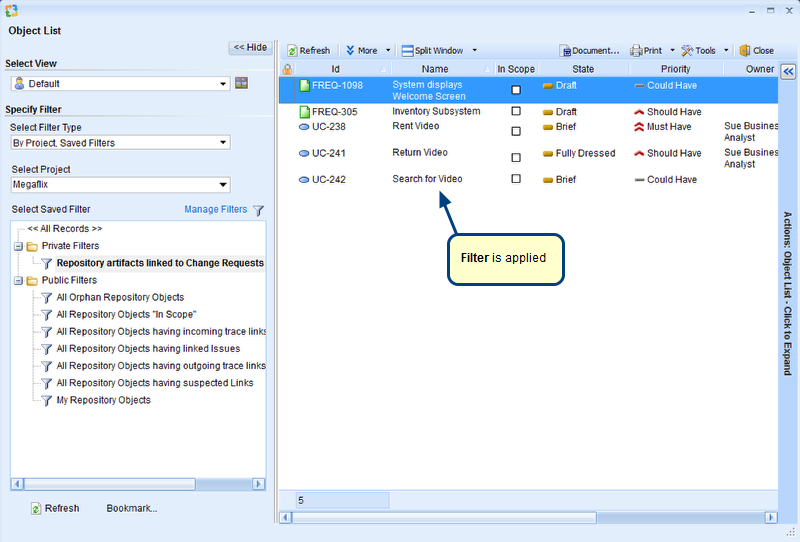Overview
This article describes the procedure for applying a filter to view Tracking Items/Issues having Child Items/Issues with “High” priority.
Who should read this?
- TopTeam Users
Step 1. Open Issue List
Step 2. Open Manage Filters window
Step 3. Create a new filter in the Manage Filters window
Step 4. Go to the Relational Filter tab
Step 5. Select Relational Filter Type
Step 6. Select filter option as “Having Child Items”
Step 7. Select Issues record type
Step 8. Specify condition for the Child Items having “High” priority
Similar to the Priority field, you can also use other fields to filter records.
Step 9. View defined filter
Step 10. Enter Filter Name and Description (Optional)
Step 11. Apply the filter
For more information on applying filter, refer to the article How to apply a filter.
See Also
Revised: February 23rd, 2018