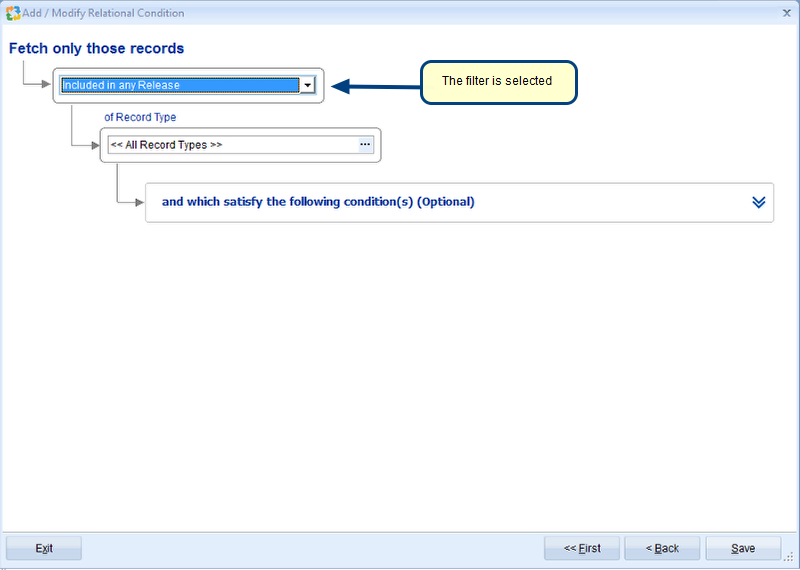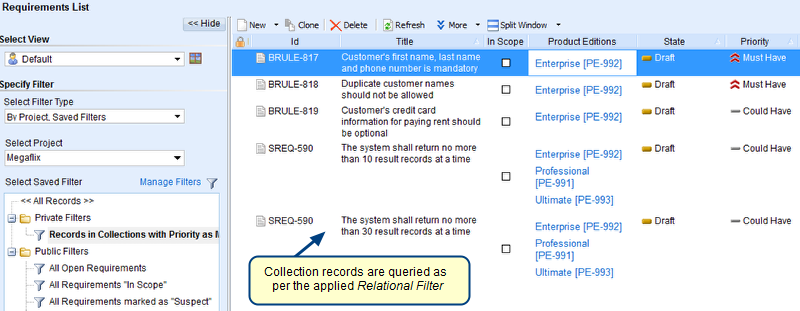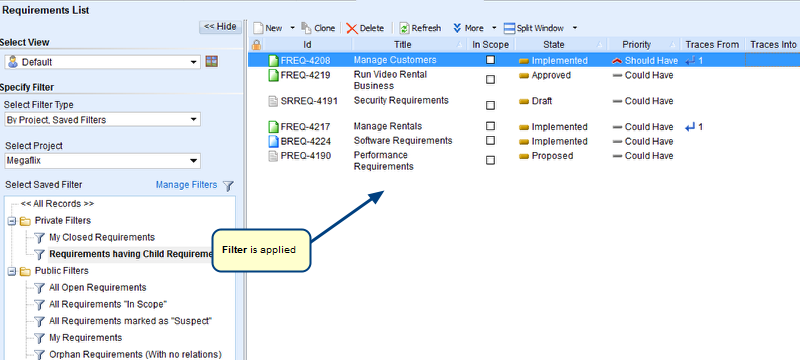Overview
This article describes the procedure for creating and applying a Collection Filter to any List/Tree editor.
Who should read this?
- TopTeam Users
Step 1. Open any List/Tree Editor
For more information, refer to the article Opening List and Tree Editors in TopTeam.
Step 2. Go to a List Editor and click Manage Filters
Step 3. Create a new filter in the Manage Filters window
Step 4. Go to the Collection Filter tab
Step 5. Select an option to query records that are included in any or all of the specified collection(s)
Step 6. Click the plus button to select collection(s) from which records will be queried
Step 7. Select Project, Record Type and Collection(s) from which to query records
Step 8. Collections are added for filtering
- Select Any when you want to query records that are included in any of the specified collection(s).
- Select All when you want to query records that are included in all .i.e. are common to all of the specified collection(s).
Similarly, you can specify collection(s) from which records should NOT be queried.
Step 9. Enter Filter Name and specify its visibility
Step 10. Newly created Collection Filter displays in the Manage Filters window. Apply the filter.
Records display that are included in the Collection(s) specified in the Collection Filter
Revised: February 22nd, 2018