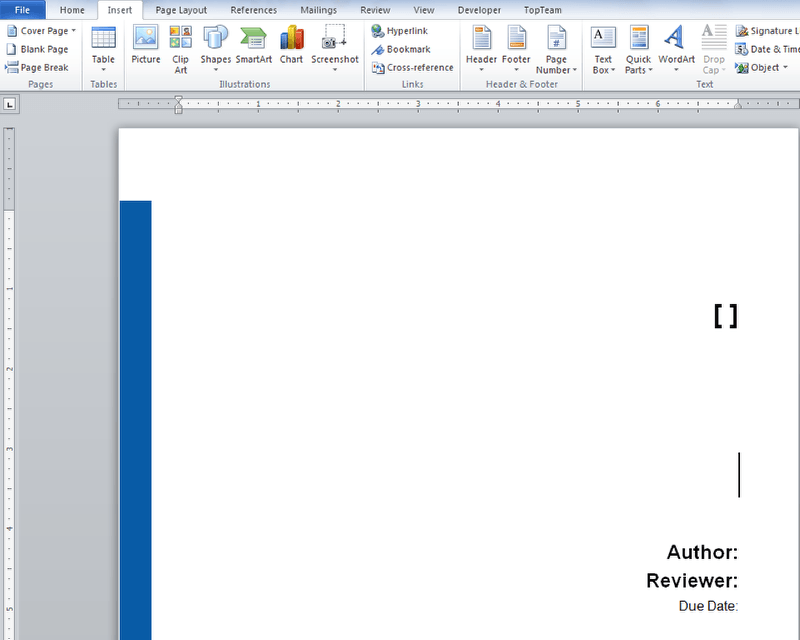Overview
In Online Reviews, you can view additional details of a record using the following methods:
- From the Show Detail drop-down menu
- From the right-click menu of a record
This article describes the steps to view additional details of a record in Online Reviews.
Who should read this?
- TopTeam Users
- Collaborators
Prerequisites
You must enable the checkbox “Yes, show additional details of a record in Online Reviews” in Define Review Step Wizard. This wizard can be accessed from Administration > Configure System Wide Settings > Configure Global Settings > Reviews and Approvals setting of TopTeam Desktop App.
Method 1. From the Show Detail drop-down menu
Step 1. Navigate to the Reviews screen of TopTeam Web
Step 2. Click a linked Review Request’s title to open its Review Document
Step 3. Review Document opens, select a record and click Show Detail
Details for the selected record display in the split window pane
Method 2. From the right-click menu of a record
Record details display in pop-up window
NOTE: You can also double-click a record to view its additional details in a pop-up window.
Revised: March 16th, 2018