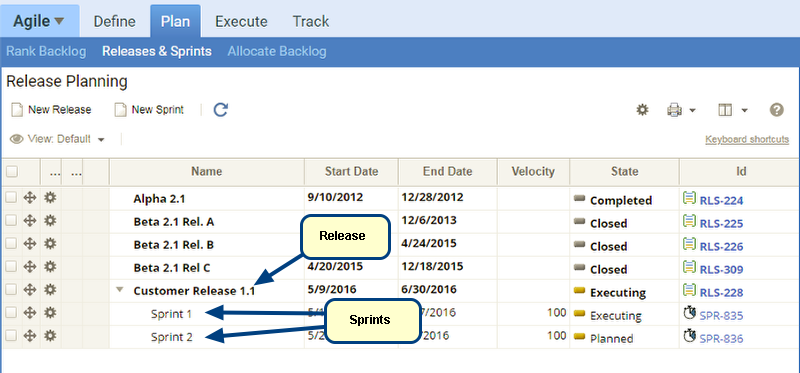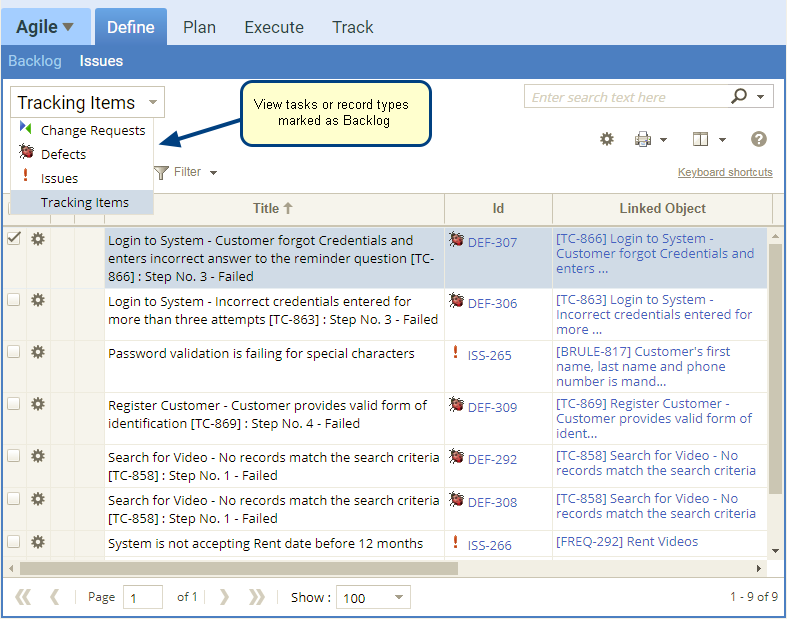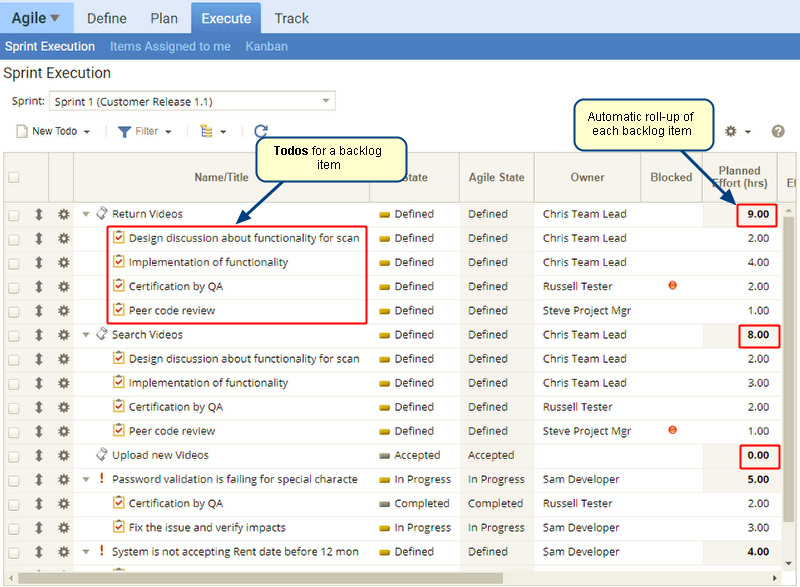Overview
In this article, you will learn how to view and edit Weighted Value of a backlog item in TopTeam Agile.
Who should read this?
- TopTeam Users
Step 1. Open Agile view
Step 2. Go to Define tab
1. Viewing Weighted Value of a backlog item
Step 1.1. Add Weighted Value field to the editor
Step 1.2. Weighted Value field column has been added
2. Editing Weighted Value of a backlog item
Since Weighted Value is a calculated field, its value depends on the values in the fields used in the calculation formula. When you edit the values of the fields that are used in the calculation formula, Weighted value will automatically be recalculated.
Ensure that Business Value, Urgency, Opportunity Value and Points fields are visible in the editor. If not, you can add the fields using similar method as shown in the step 1.1. above.
Step 2.1. Edit value(s) of one or more field(s) used in the calculation formula
Step 2.2. Weighted Value is changed
Revised: March 28th, 2018