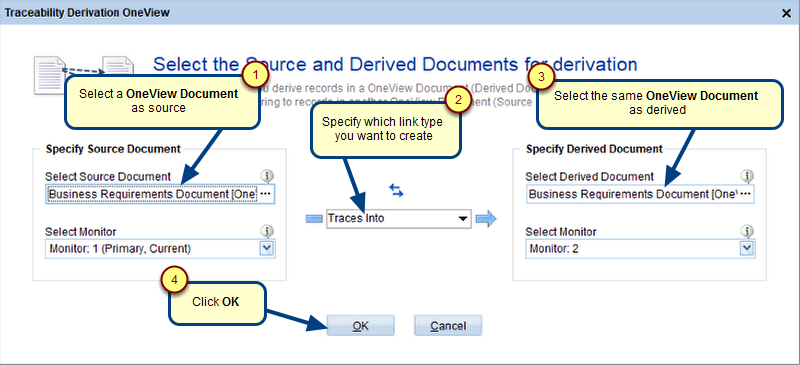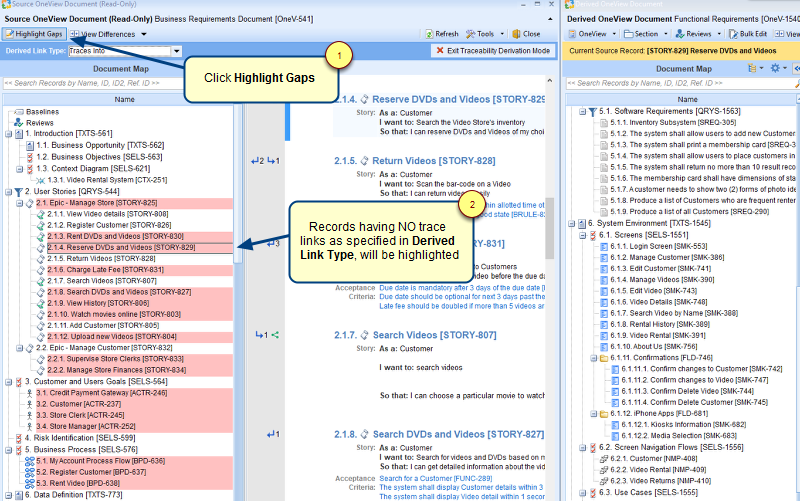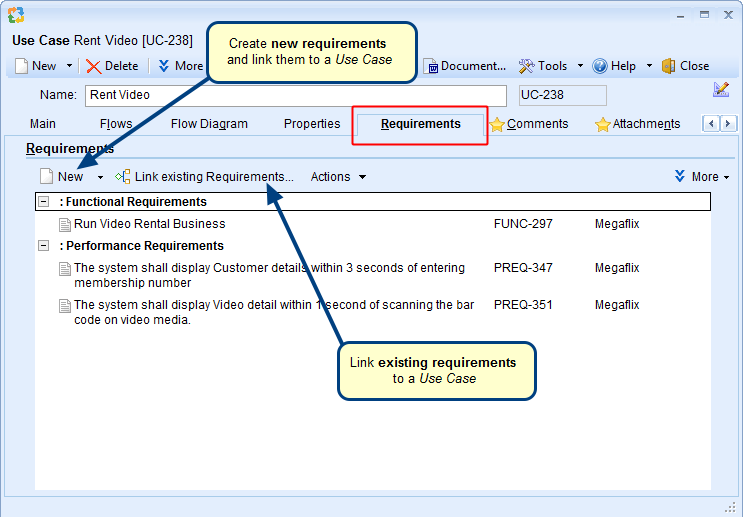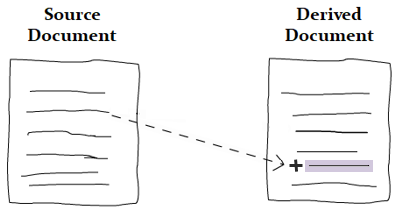Overview
This article explains various methods by which you can invoke the Import Records from Word Document Wizard, so that you can import records from Word document into OneView Document / Package or Requirements Document.
Who should read this?
- TopTeam Users
Step 1. Open "Import Records from Word Document Wizard"
There are various methods to access Import Records from Word Document Wizard which are as follows:
1. From How do I?
2. From the generic consolidated wizard
3. Requirements Tree / Document View
4. From OneView Document editor
5. From Create OneView Document Wizard
6. From Package Section
Method 2. From the generic consolidated wizard
Step 2.1. Go to TopTeam main menu and click Import Records into TopTeam using Wizard
Step 2.2. Import Records to TopTeam Wizard opens, navigate to the "Select the format of the file from which you want to import OneView Document" page
Method 3. From Requirements Tree / Document View
To open Requirements Tree, use any of these methods:
- From How do I?, type Requirements Tree in the window
- From TopTeam main menu > select Requirements > click Requirements Tree
The above methods will open Requirements Tree that was opened previously (of the current project).
- From a Requirements Document in the explorer, select Requirements Tree in Edit Requirements tab of the editor
Method 4. From OneView Document editor
You can open OneView Document from the following interfaces:
- OneView Document – Open a OneView Document and navigate to the OneView tab on the ribbon toolbar. Click Open OneView to open another OneView Document.
- TopTeam main menu – From the TopTeam Home screen, open TopTeam main menu. Select Start at the top of the menu, and click OneView Document.
- How do I? – Locate How do I? in the top-right corner of the application and select the option for opening OneView Document in the How do I? screen.
- OneView Baseline – On the ribbon toolbar, you can select the option Open Baseline. Alternatively, you can click Open Baseline from the Baselines section.
This action is also available for current section in OneView (Package, Queried Records and Selected Records Section)
Method 5. From Create OneView Document Wizard
Step 5.1. Click the OneView drop-down menu and select Create OneView Document…
Step 5.2. Create OneView Document Wizard opens, navigate to the "Do you want to import records from a document?" page
Step 2. "Import Records from Word Document Wizard" opens
For more details on how to use this wizard, refer to the article Importing records from Word document to TopTeam repository using wizard.
Revised: April 15th, 2020