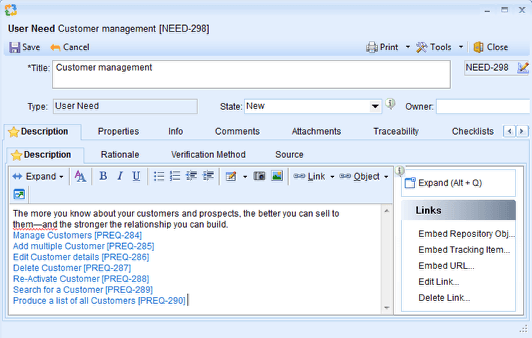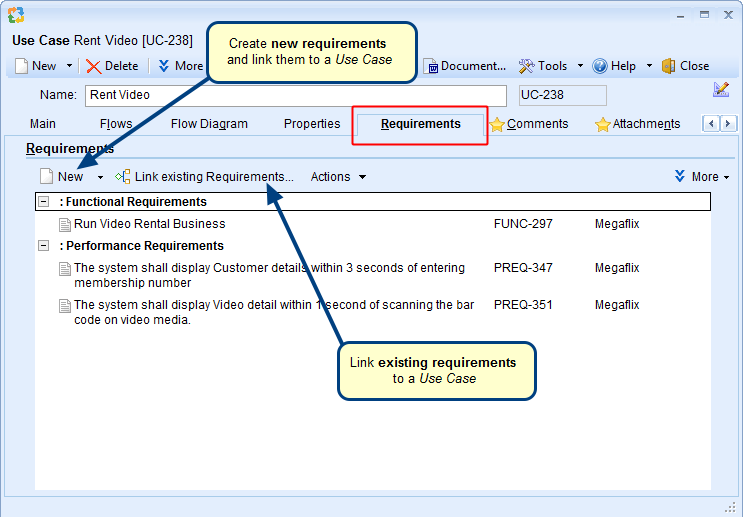Overview
TopTeam supports embedding OLE objects.
In this article you will learn about how to insert OLE objects for example, Microsoft Visio, Word, Excel, etc. into TopTeam rich text fields.
Who should read this?
- TopTeam Users
Step 1. Open a rich text field (for example, Description field of a record)
Step 2. Select a file
Step 3. Select the object such as Excel file that you want to insert as an OLE object
Step 4. The file has been selected
Check the options:
- Link: Check this box if you want the embedded object to be in sync with the original object. When either of the objects are modified, the changes are reflected in the other.
- Display As Icon: Check this box if you want the object to be displayed as an icon in the rich text field.
The Excel file has been embedded into the rich text field as an OLE object
See Also
Revised: May 8th, 2018