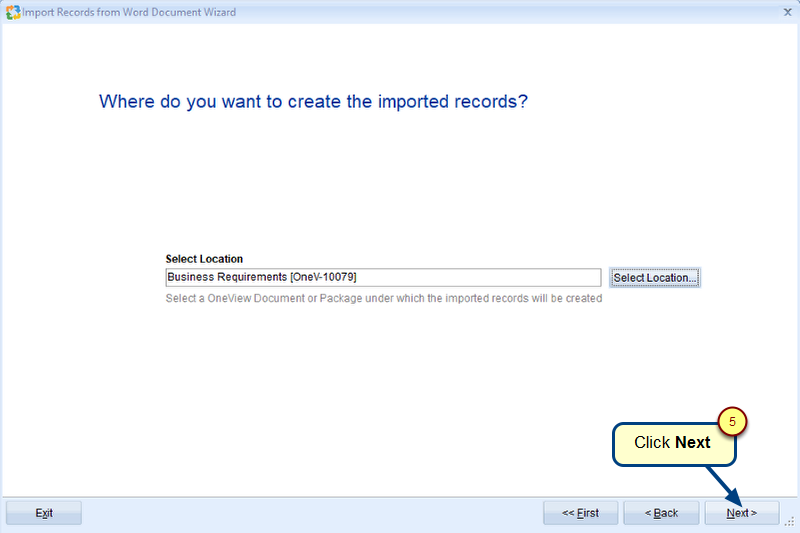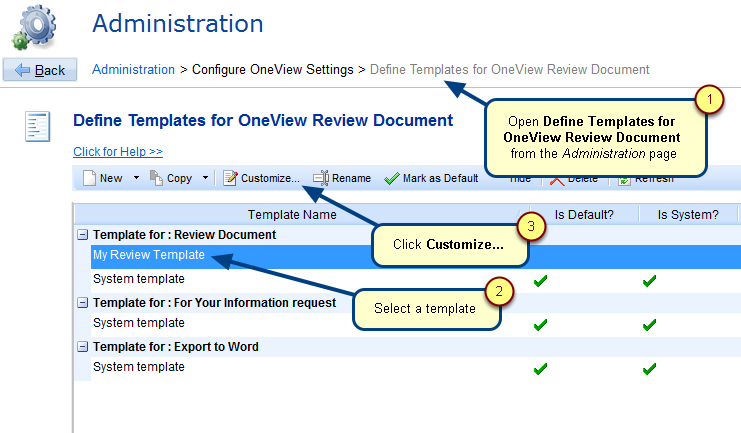Overview
The Import records from ReqIF File Wizard enables you to import records from ReqIF compatible files (*.reqif, *.reqifz) into TopTeam repository.
Using this wizard you can import records of:
- Business Requirements
- Functional Requirements
- Business Rules
- Glossary
- All shipping and custom record types
You can also import records of non-artifact record types such as:
- Packages
- Folders
- Text, etc.
This wizard can also help you import description of records in full rich text format containing tables and images.
This article explains how to use Import Records from ReqIF File Wizard for importing records from ReqIF file.
Who should read this?
- TopTeam Users
Step 1. Go to Import in a OneView Document ribbon toolbar and select Import ReqIF
For information on how to open a OneView Document, refer to the article How to open a OneView Document.
Step 2. Click Next
Step 3. Select a OneView Document / Package into which you want to import records
Step 4. Select a document that you want to import into OneView
Enable Debugging: Check this option to enable detailed logging of the import process. This is required in case TechnoSolutions Support need to analyze the import process. Enable this option only on request of TechnoSolutions Support.
Step 5. Select a ReqIF Specification from which you want to import records
NOTE: You can run the same wizard multiple times to import different ReqIF Specifications.
Step 6. Select or add template of ReqIF Import Scheme for importing records from the ReqIF file
NOTE:
- You can map ReqIF Spec Object Types, fields and link types with TopTeam record types, fields and link types respectively.
- If no ReqIF Import Scheme exists in your database, Create Scheme link will appear on this page.
- The Create Scheme option will NOT appear when there exists at least one ReqIF Import Scheme exists in your repository.
For information on creating ReqIF Import Scheme, refer to the article Creating ReqIF Import Scheme.
Step 7. Preview of records to be imported from ReqIF file
Step 8. Specify if you want to process Advanced Workflow and Automation Rules during import (optional)
Step 9. View Import Record Summary and click Finish
NOTE: Depending on the number and size of records, it may take some time for the import process.
OneView Document editor displays with the newly imported records
NOTE: TopTeam supports ReqIF version 1.1 and 1.2.
Revised: May 8th, 2020